GTS News
This is your GTS newsstand. Learn about important information or changes that relate to your use of the GTS. Be sure to read the communications below to stay up-to-date.
Note: A separate GTS News page is available for guardians and interested parties in the event that any communications need to be sent to court staff only. All court staff working in the GTS will be able to see every communication, regardless of the recipient, while guardians/interested parties will only be able to see those directly affecting them.
2025
|
November 3
GTS Guardian Workshops: Winter 2026 The Administrative Office of the Pennsylvania Courts is pleased to announce its GTS workshop schedule for the winter of 2026. These workshops, which are offered online via WebEx, provide court-appointed guardians an overview of the GTS and demonstrate how to file inventory and annual reports online. Dates/Times and registration information are included in the schedule. GTS Workshop Schedule: Winter 2026 Note: The upcoming workshops will cover the same information discussed in previous workshops. |
||||||||||||||||||||
|
September 15
Guardianship Report Form Changes Effective September 14, 2025, a series of changes have been implemented that affect the guardianship annual report and inventory forms. Please refer to the document below for a summary of these changes and the corresponding effect on new and existing reports in the GTS. |
||||||||||||||||||||
|
September 15
Enhancements for Amended Report Identification To make it easier to identify when a submitted report is an amended version, the GTS Dashboard and the Case Actions tab of the GTS Case screen have been enhanced. Previously, when two reports were submitted for the same domain and reporting period, it was not clear which was the original and which was the amended—whether during acceptance, review, or in the automated case actions recording these events. Beginning today, enhancements in three areas make this identification easier: Your Dashboard In both the Submitted Reports and Ready for Review tabs, a new Amended column displays a checkmark for amended reports. A similar column appears in the Report Details screen, accessed when you click the View Report Details icon Case Actions screen Separate case actions are generated automatically as reports move through the workflow process, with distinct entries for submitted, accepted, and returned for correction. Previously, the same case actions were applied regardless of whether the report was the original or amended version. Now, amended reports generate a parallel set of case actions beginning with the word “Amended” (e.g., Amended Report of Guardian of the Estate Submitted). Case actions associated to the original report remain unchanged (e.g., Annual Report of Guardian of the Estate Submitted). Report History screen Accessible through the View Reports link on your Dashboard, this screen now features an Amended checkbox that is part of the available search criteria. Selecting it will limit results to amended reports only. |
||||||||||||||||||||
|
September 15
Professional Guardian Certification Notifications & Organizational Personnel Certification-related notifications will no longer be generated for employees of organizations (i.e., guardianship agencies, financial institutions, etc.) and the No Active Certification Recorded icon Neither organizations nor their employees will appear on the Uncertified Professional Guardians Report or Training and Certification Report (accessible through the View Adhoc Reports link on your Dashboard). These changes do not apply to professional guardians that are working independently from an organization. |
||||||||||||||||||||
|
August 11
GTS Guardian Workshops: Fall 2025 The Administrative Office of the Pennsylvania Courts is pleased to announce its GTS workshop schedule for the fall of 2025. These workshops, which are offered online via WebEx, provide court-appointed guardians an overview of the GTS and demonstrate how to file inventory and annual reports online. Dates/Times and registration information are included in the schedule. GTS Workshop Schedule: Fall 2025 Note: The upcoming workshops will cover the same information discussed in previous workshops. |
||||||||||||||||||||
|
July 14
Actionable Flag Tracking Enhancements Following the June 2nd GTS News topic on the revised list of concern statuses for report flags, additional enhancements have been implemented to improve tracking for actionable flags. First, the concern statuses listed below are now classified as “actionable”. This modification ensures any flags with these statuses will appear on the View Flags Report, along with those previously identified as Actionable before the status list was revised:
The View Report with Actionable Flags icon
Second, the Has Actionable Flags checkbox has been restored to the Report History screen (accessible via the View All Reports link on your Dashboard). As before, selecting this checkbox limits search results to reports that include flags in an actionable status. Additionally, a new option – Report in Review – has been added to the Report Status dropdown in the Report History screen
|
||||||||||||||||||||
|
July 8
Office of Elder Justice in the Courts: Participant Matching with Court Case Data The following is a message from the OEJC: On July 15th, AOPC will release new functionality to match guardian records with records in the court’s statewide criminal databases. This is done to establish an ongoing criminal records check on guardians throughout the lifecycle of a guardianship case. When a match is made to a guardian appointed to an active guardianship case in your county, you will receive an electronic notification in the GTS accompanied by an email. A report listing all of the matches within your county is also available in the GTS. Please note the first time this electronic process runs, it will look for matches back to the beginning of automated court records. This is expected to generate a larger than typical number of notifications. After the initial run, the process will only match on criminal records created for the participant since the last time the process ran. When a new guardian participant is created, or when participant attributes such as date of birth, driver’s license number, or social security number are updated on a participant, the process will reach back to the beginning of automated court records on the next process run for that participant. What to do if you receive a notification that an active guardian in your county matches to a criminal record A person responsible for guardianship monitoring in your county should review the notification. The Orphans’ Court judge on the guardianship case may wish to discuss the matter with the judge presiding over the criminal matter and/or may wish to schedule a review hearing to address the matter with the guardian. Please remember that the criminal record match is predicated on the collection of guardian social security numbers, dates of birth, and driver’s license numbers in GTS. Accurate collection of this information is very important and can be entered in GTS by court users for a guardian even if the guardian does not use GTS. This ongoing participant matching is not intended to replace the guardian’s requirement to provide the court with a background check dated within six months of the guardian’s appointment date. |
||||||||||||||||||||
|
July 8
New GTS Feature: Participant Matching with Court Case Data Beginning on July 15th, a new participant matching feature will be introduced to support the court’s mission of protecting incapacitated individuals. This first-of-its-kind tool notifies you when a guardian in your county matches the primary participant on a Court of Common Pleas or Magisterial District Court case anywhere in Pennsylvania. How Matches are Made As of October 2023, all guardians actively using the GTS must maintain the following in their GTS Profile:
These identifiers allow accurate matching of guardians to any participants with corresponding information in the Common Pleas Case Management System (CPCMS) and the Magisterial District Judge System (MDJS). CPCMS and MDJS use similar, but not identical, criteria to establish matches due to differences between the two court levels. While GTS-registered guardians are required by the system to maintain their profile, court staff can support the process by encouraging guardians to provide this information when prompted. For guardians who do not use the GTS, staff can assist by adding this information, when available, to their GTS participant records. The presence and accuracy of this data in the GTS directly influences the effectiveness of participant matching. All the following criteria must be met for a GTS to CPCMS participant match:
All the following criteria must be met for a GTS to MDJS participant match:
Note: MDJS Miscellaneous cases are limited to abuse of the elderly, adult protective services, emergency protection from abuse (PFA), emergency protection from sexual violence or intimidation (PFSVI), or indirect criminal contempt (ICC) violation of protective order. What Participant Matches Mean for Participant Records Immediately prior to July 15th, the match process will be completed to identify any guardians in your county that apply to the criteria listed above on any Common Pleas or Magisterial District Court case statewide. Thereafter, the process will continue to run on a recurring basis. When a match is found, it affects the guardian’s participant record in two ways. First, the Participant Match Found icon
Second, if you open the guardian’s participant record in the Edit Person/Organization or Edit Guardian screen, the details of the participant match display in the new CMS Matches tab. Each case meeting the established criteria appears for the guardian, the county in which the case is filed, and information on the lead offense. Whenever this information is updated in the GTS, the system applies any new or updated information from CPCMS and MDJS to the applicable guardians.
This recurring process also removes participant matches that no longer meet the established criteria. For example, when the system initially matched a guardian to a new Common Pleas or Magisterial District Court case, the match is removed when the case is resolved with a not guilty, withdrawn, dismissed, or nolle prosequi disposition. In such cases, any applicable case information is removed from the CMS Matches tab. Further, if there are no other matches remaining, the system removes the Participant Match Found icon Notification of Participant Matches When the recurring match process is completed, you will receive a Participant CMS Match Notification e-mail and system notification for each active or proposed guardian in your county. Notifications may indicate a new CPCMS or MDJS case, an updated case disposition, or the removal of a match. This notification includes the guardian’s name, GTS case numbers, and a list of matching Common Pleas or Magisterial District Court cases. In the instances in which a match is removed, the removal date is displayed.
On July 15th, your county may receive a one-time surge of these notifications. The volume of these initial notifications will vary from county to county depending on the number of guardian participant matches. In the future, the number of notifications will be significantly lower and will only be sent when a new match is found, there is an updated case disposition, or a removal occurs. Note: Participant CMS Match notifications default to ‘Immediately’ for all court staff within the User Settings screen. This setting cannot be changed. New Ad Hoc Report A new Participants with CMS Matches report is available through the View Ad Hoc Reports option on your Dashboard. This report lists active and proposed guardians on guardianship cases in your county who meet the above criteria on at least one Common Pleas or Magisterial District court case. To generate this report, specify a date range that reflects when the initial participant match was found. The From Date and To Date are required and the To Date can be no later than today’s date. You can refine these results by searching for a specific guardian by name, SSN, DLN, or DOB. For each guardian that appears on the report, details are also available for their guardianship cases, the agency they work for (if applicable), the judicial authority, and the details of their applicable Common Pleas and Magisterial District Court cases. Note: This report does not display matches that have been subsequently removed.
|
||||||||||||||||||||
|
June 2
Addition of the Previous Report section to the Flag Review screen Within the Flag Review screen, a new section, Previous Report, is now available. This feature provides the ability, when it applies to a given case, to compare the report under review with the most recent report of the same type in a status of Reviewed. For example, for any given guardianship, a report that was completed with a period ending in 2024 will display in this section when reviewing a submitted report of the same type with a period ending in 2025.
If you’re reviewing the first Guardian of the Person report for a guardianship, this section will remain blank. If you’re reviewing the first Guardian of the Estate report for a guardianship, the Inventory report displays in this section. Clicking the corresponding icon for any report appearing in this section opens a PDF version of the report in a new browser tab. |
||||||||||||||||||||
|
June 2
Revised list of Concern Statuses for Report Flags When updating a flag’s Concern Status in the Add/Edit Flag screen, the options available to select have been changed. Most notably, the ‘Resolved’ status has been removed and replaced by a series of more detailed and meaningful choices:
Likewise, the No Concern and Actionable statuses have been removed. In instances where No Concern was previously assigned to a flag, Resolved – No Further Action Required can be used as a substitute. The Actionable status made it possible to specify that a flag and, by extension, the corresponding report was under review, but this status was not used with much regularity statewide. The elimination of this status, so far as its ability to track reports under review, has been balanced with the introduction of the new Status column in the Ready for Review tab of the Dashboard (refer to the next News topic below for more details). This revised list only applies to flags created from this point forward and those that remain unresolved on reports currently in the review process.
In a related change, with the removal of the Actionable status, the Has Actionable Flags checkbox on the Report History screen, accessible through the View All Reports link on your Dashboard, has also been removed. |
||||||||||||||||||||
|
June 2
Your Dashboard: New Status column in the Ready For Review tab A new column, Status, now appears within the Ready for Review tab on your Dashboard. By default, when a report first appears in this tab, it has a status of Accepted, which matches the most recent action taken. The first time someone in your office clicks the Flag Review icon
|
||||||||||||||||||||
|
June 2
New Flag Type for the Guardian of the Estate Report A new flag type, Missing Income Source, is now available when reviewing Guardian of the Estate reports through the Flag Review screen. When applicable, this flag indicates that an income source recorded on the prior year’s estate was greater than zero. but that same income source on current year’s report is zero or missing entirely. This flag will not appear on any final Guardian of the Estate reports.
Click the icon appearing in the Previous Report section of the Flag Review screen to review the previous year’s report. This addition brings the GTS into alignment with the protocols published by the National Center for State Courts (NCSC) for guardianship report reviewers. |
||||||||||||||||||||
|
June 2
GTS Guardian Workshops: Summer 2025 The Administrative Office of the Pennsylvania Courts is pleased to announce its GTS workshop schedule for the summer of 2025. These workshops, which are offered online via WebEx, provide court-appointed guardians an overview of the GTS and demonstrate how to file inventory and annual reports online. Dates/Times and registration information are included in the schedule. GTS Workshop Schedule: Summer 2025 Note: The upcoming workshops will cover the same information discussed in previous workshops. |
||||||||||||||||||||
|
April 7
Guardian of the Person Report: Continuity of Medical/Psychiatric Information When completing a new Guardian of the Person report, any information that was recorded in the previous year’s report under Part III, Question 2, major medical or psychiatric problems of the incapacitated person, is now copied automatically to the same location on the new report. This enhancement supports the likelihood that this information will be similar, if not the same, from one year to the next. The copied text is exclusive to the report submitted for the previous calendar year, regardless of what information may have been entered on older reports, and it can be updated on the new report as needed. This functionality does not apply to final reports and any applicable information must be entered manually in this circumstance. |
||||||||||||||||||||
|
April 7
Specify if an Incapacitated Person (IP) is Unhoused & New Ad Hoc Report A new checkbox, Unhoused, is now available for use on participant records associated to incapacitated persons to indicate the court’s awareness that an IP is experiencing homelessness. This checkbox appears in two locations:
Selecting or deselecting this checkbox in one location automatically updates the same checkbox in the other location.
Related in part to the Unhoused checkbox, a new report, Cases without Incapacitated Person Address is now available through the View Ad Hoc Reports option on your Dashboard. This report lists IPs that, based on their participant record, have either been identified as unhoused or that their address was unknown at the time their case was created. If no search parameters are entered, all applicable IPs in your county appear on the report. These results can be refined, however, by searching only for IPs that are unhoused or where their address is unknown. In addition to the IP's name, the report displays some corresponding case information and their unhoused or address unknown status. If applicable, the Last Entered Address displays the IP's last known location.
|
||||||||||||||||||||
|
February 17
Reminder: Act 24 Report If your county has not already completed its Act 24 report for 2024, keep in mind that it must be submitted by March 31. For a recap of the Act 24 functionality in the GTS, review the news item published on February 3, 2020. After generating the report in the GTS, remember to e-mail the signed document to the following by the March 31 due date: Department of Human Services: RA-PWDHSACT24@pa.gov (Act 24 Resource) and carbon copy (cc) stegolden@pa.gov (Stephanie Golden) Department of Aging: chalane@pa.gov (Charlene Lane) AOPC Office of Elder Justice in the Courts: OEJC@pacourts.us Act 24 Report Webinar If you are new to this process, or you simply want a refresher on using the Act 24 report functionality in the GTS, a webinar is being offered by AOPC Training on March 12 at 2pm. This session is titled GTS Court Office - Completing the Act 24 Report for 2024. Registration is required. |
||||||||||||||||||||
|
February 17
GTS Guardian Workshops: Spring 2025 The Administrative Office of the Pennsylvania Courts is pleased to announce its GTS workshop schedule for the spring of 2025. These workshops, which are offered online via WebEx, provide court-appointed guardians an overview of the GTS and demonstrate how to file inventory and annual reports online. Dates/Times and registration information are included in the schedule. GTS Workshop Schedule: Spring 2025 Note: The upcoming workshops will cover the same information discussed in previous workshops. |
||||||||||||||||||||
|
February 3
Enhancement to the Overdue and Upcoming Report Tracking Report The Overdue and Upcoming Report Tracking report has been enhanced so it is now possible to identify guardianship reports by their associated judicial authority. Previously, no judicial authority information displayed. Generated by selecting one or more guardianship reports in the Upcoming and Overdue Reports grid on your Dashboard and clicking the Print Tracking Reports icon
|
||||||||||||||||||||
|
January 13
Update to the Notification of Mental Health Commitment Form The version of the Notification of Mental Health Commitment form that can be generated through the GTS has been updated to coincide with the latest version developed by the Pennsylvania State Police. The changes to the GTS version are limited and only affect some of the field names appearing on the form. For example, in the Notification By section, the field previously named Judge has been changed to Name of Judge/Review Officer. These changes have no effect on the participant or case information that appears on the form. |
2024
|
December 9 Notifications for Attorney Status Changes In partnership with the Pennsylvania Disciplinary Board (DBoard), the GTS is now capable of alerting court staff when a Pennsylvania bar attorney, who is currently participating on one or more guardianship cases, experiences a change that affects their ability to practice law. When these situations occur, one of two GTS notification types will be sent to court staff: Participant Alert Created or Participant Alert Resolved. The DBoard, which is the agency responsible for regulating attorney conduct, provides the basis for these alerts by actively sending information to the GTS whenever an attorney’s status changes. This primarily applies to situations where an attorney's status changes from Active (i.e., permitted to practice law in Pennsylvania) to any status falling under one of two categories: Disciplinary or No Longer Able to Practice. While the circumstances surrounding each of the statuses listed below are unique, all signify that an attorney cannot, or is unable to, practice law in Pennsylvania.
*Definitions for these statuses are available on the DBoard’s website. When an attorney is assigned any of these statuses and is actively participating on at least one case in your county, all staff receive a Participant Alert Created e-mail and GTS system notification that identifies the attorney, the alert type (ex. No Longer Able to Practice - Inactive), and the cases on which they are participating. The system notification is also paired with an Attorney Alert icon Note: For the purposes of this notification type, an attorney is considered to be actively participating on a case if they are representing a case participant, serving as guardian for the incapacitated person, acting as a guardian ad litem, or currently functioning in any other case participant role.
These notifications are strictly informational and provided solely for the court’s reference. The responsibility remains with your court to take any appropriate actions, inside and outside the GTS, based on how these circumstances affect your county's guardianship cases. For increased visibility, whenever you complete a search that returns the name of an applicable attorney, their status displays in the Identifiers column and the Attorney Alert icon
If you complete a search in the Participant Search screen, and you open the attorney’s record by clicking the Edit Record icon
A similar Alerts tab can be accessed in the Guardians, Other Case Participants, and Attorneys tabs of the GTS Case screen when you click the Edit icon
Note: Participant Alert Created e-mails and notifications have been sent to court staff for each applicable attorney that, as of December 8, 2024, has one of the Disciplinary or No Longer Able to Practice statuses and is actively participating on a case in your county. This action was taken to inform your court of any matching circumstances across your entire active case load. The volume of any future Participant Alert Created notifications you receive at any one time should be less severe and limited to individual attorneys that experience a status change from this point forward. With a continuous feed of information from the DBoard, attorney alerts will also be resolved when that situation applies. For some of the statuses listed above, it is possible that an attorney can return to an Active status and resume practicing law. In this scenario, court staff will receive a Participant Alert Resolved e-mail and system notification. The details contained in the e-mail and notification are similar to a Participant Alert Created notice. Note: Given their importance, Participant Alert Created and Participant Alert Resolved notices default to ‘Immediately’ for all court staff within the User Settings screen. This setting cannot be changed. Finally, beginning today, be advised that if an applicable attorney is GTS-registered, that individual will also receive a Participant Alert Created or Participant Alert Resolved notification whenever their status changes. Further, each GTS-registered attorney that, as of December 8, 2024, has one of the Disciplinary or No Longer Able to Practice statuses and is actively participating on a GTS case, will receive a Participant Alert Created notification. |
||||||||||||||
|
December 9 New Ad Hoc Report: Guardians With Missing Identifiers A new report, Guardians with Missing Identifiers, is now available through the View Ad Hoc Reports option on your Dashboard. This report lists guardians that are active on at least one guardianship case in your county, either independently or as part of an agency, that are missing at least one of the following identifiers in their GTS Profile:
If no search parameters are entered, all applicable guardians in your county appear on the report. These results can be refined, however, by searching only for professional guardians or by the names of specific guardians. Note: When an agency is active on a case, all applicable guardians in that organization, regardless if they are working on that specific case, will be identified on this report. Based on an existing system requirement, first communicated in a GTS News topic in October 2023, all guardians must enter or verify their DOB, SSN, and DL Number on an annual basis. As a direct result of this requirement, report results are automatically restricted to guardians in one of the following circumstances:
|
||||||||||||||
|
November 18 GTS Guardian Workshops: Winter 2025 The Administrative Office of the Pennsylvania Courts is pleased to announce its GTS workshop schedule for the winter of 2025. These workshops, which are offered online via WebEx, provide court-appointed guardians an overview of the GTS and demonstrate how to file inventory and annual reports online. Dates/Times and registration information are included in the schedule. GTS Workshop Schedule: Winter 2025 Note: The upcoming workshops will cover the same information discussed in previous workshops. |
||||||||||||||
|
September 27 New Case Actions: Professional Guardian Certification Waiver Two new case actions are now available regarding the waiver of the certification requirement for a professional guardian. This is in accordance with Act 61 of 2023, Section 1 (f)(3), which provides that the certification requirement may be waived if the court deems that a professional guardian has the equivalent licenses or certifications necessary to perform the obligations of a guardian. The first of these case actions, Order – Judicial Waiver of Professional Guardian Certification, is used to signify any court order that establishes this waiver. The judicial authority must be identified when creating this case action along with the applicable professional guardian. Since a waiver may be limited to a single domain, it is possible to apply the case action for the Estate domain only, Person domain only, or for both domains. When recorded, the case action only applies to the corresponding case on which it is recorded. If the court order specifies that a waiver for a professional guardian applies to multiple cases within your county, this case action must be added separately to each case. Waivers do not apply to non-professional guardians. Further, since it is possible that an individual can be appointed as a guardian in multiple counties, be aware that the addition of this waiver to any case will not remove the No Active Certification Recorded icon
The second case action, Order – Removal of Judicial Waiver for Professional Guardian Certification, is used to reverse the case action authorizing a waiver. This case action is only available to select if the Order – Judicial Waiver of Professional Guardian Certification case action has been previously recorded on the corresponding case. Relatedly, when using the Uncertified Professional Guardians Report, generated through the Adhoc Reports screen, any waivers associated with specific guardians are clearly identified.
|
||||||||||||||
|
September 27 Recording interpreter information on Final Decree case actions When creating any of the following case actions, a new field, Interpreter Was Requested, must now be completed as part of the process:
If Yes is selected from this new field, up to two additional fields, Interpreter Was Appointed (Yes/No) and Interpreter Language, also need to be completed.
|
||||||||||||||
|
September 27 New Notification Types: Certification(s) Required & Certification(s) Entered As of June 11, 2024, all professional guardians, whether operating independently or as part of an guardianship agency, must: 1) be certified by a national nonprofit guardianship certification organization (i.e., Center for Guardianship Certification) and 2) provide proof of that certification to the court. In support of these requirements, two new notifications types have been introduced: Certification(s) Required and Certification(s) Entered. When applicable to a professional guardian who has been appointed to at least one case in your court, these notifications are sent to the guardian and all court staff. Certification(s) Required If either of the following circumstances apply, a Certification(s) Required notification is sent requesting that they take action on their guardianship certification information in the GTS:
In addition to the guardian's name, this notification also specifies the individual's guardian number, and the cases where they have been appointed a guardian in your county.
Sample Certification(s) Required notification e-mails sent to a professional guardian who is not affiliated with a guardianship agency/organization (top) and a professional guardian who is working for a guardianship agency/organization (bottom).
Given the importance of this information, guardians and court staff cannot set the Email Delivery Frequency for this notification type to Never.
Certification(s) Entered If a guardian has previously received a Guardian Certification Expired notification, and has subsequently updated their certification information in the GTS, a Certification(s) Entered notification is sent to the guardian and court staff to confirm that action. This notification type is strictly informational and no further action is required by the guardian.
Given the importance of this information, guardians and court staff cannot set the Email Delivery Frequency for this notification type to Never. Note: For guardianship agencies/organizations, both of these new notification types are sent to all GTS-registered guardians in the organization, who have the authority to submit a guardianship report, whenever any of the organizational guardians are affected. |
||||||||||||||
|
August 28 Draft reports return to a status of Eligible for Submission or Overdue automatically Any report in a status of Draft now automatically returns to its previous status of Eligible for Submission or Overdue if no additional changes are saved to the report within 24 hours. Reports move into a Draft status when they are opened and subsequently closed without saving any changes. This typically occurs when the report is exited by clicking the CANCEL button.
Previously, there were infrequent circumstances where reports that were left in a Draft status for an extended period prevented the ability to perform important actions on a case (ex. amending previous reports). Returning Draft reports to the Eligible for Submission or Overdue status prevents these unfavorable circumstances from occurring in the future. This change has no effect on reports in any other status, including Saved. Guardians will experience a similar behavior when working with reports through their Dashboards. In their case, Draft reports will return to a status of New.
|
||||||||||||||
|
August 28 GTS Guardian Workshops: Fall 2024 The Administrative Office of the Pennsylvania Courts is pleased to announce its GTS workshop schedule for the fall of 2024. These workshops, which are offered online via WebEx, provide court-appointed guardians an overview of the GTS and demonstrate how to file inventory and annual reports online. Dates/Times and registration information are included in the schedule. GTS Workshop Schedule: Fall 2024 Note: The upcoming workshops will cover the same information discussed in previous workshops. |
||||||||||||||
|
August 5 Release of New Elder Justice Website and Guardianship Training Videos The following is a message from the Office of Elder Justice in the Courts: The Office of Elder Justice in the Courts (OEJC) is pleased to announce exciting updates to the OEJC website and the release of the new online Guardian Video Series! Click here to visit the new page: Elder Justice in the Courts | Operations | Judicial Administration | Unified Judicial System of Pennsylvania (pacourts.us) In addition to information about the OEJC, Advisory Council on Elder Justice in the Courts and its members, the updated site offers many new resources and features, including:
With these new features and an easier-to-navigate layout, the updated OEJC website is an excellent resource for the public and professionals alike on elder justice and related topics. Feel free to direct others to the site when they are looking for information, resources, or have questions about elder justice or guardianship in Pennsylvania. Note: The Guardianship Training Series produced by the OEJC is separate from the Guardianship Tracking System (GTS) Essentials video series that is offered to guardians through this Help System. The GTS Essentials video series, by comparison, focuses solely on the application that is used to complete and submit guardianship reports online and is applicable to all guardians. |
||||||||||||||
|
May 20 A Message from the Office of Elder Justice (OEJC): Act 61 of 2023 As you may be aware, Act 61 of 2023 was recently passed into law. This groundbreaking legislation was endorsed by the Advisory Council on Elder Justice and furthers the Council’s goals to increase access to justice, protect the right of due process, promote alternatives to guardianship, and enhance guardianship monitoring for older Pennsylvanians. The Office of Elder Justice is reaching out to the Register of Wills/Clerk of the Orphans’ Court Association to highlight aspects of the legislation that may impact the filing offices. Under the Act, Title 20 § 5511 § A.1 was added to require the alleged incapacitated person to be represented by counsel. Earlier this year, in preparation of this change, the Guardianship Tracking System (GTS) was enhanced to require the court office to record if the (alleged) incapacitated person was represented at the adjudicatory hearing when recording the adjudicatory action. This data related to the court appointment of attorneys, as well as how often the petition is dismissed due to a less restrictive alternative to guardianship being found, is being tracked and monitored by the Office of Elder Justice. It is very important this information is entered completely and accurately into GTS. Title 20 § 5511 § F.2 was amended to require all professional guardians to obtain and maintain professional certification. The GTS will alert orphans’ courts with an active guardianship case(s) on which a professional guardian without national certification, or whose national certification has expired, is appointed. A separate email has been sent to all professional guardians to instruct them as to how to obtain certification, and how to record the certification in GTS. Guardians will typically update their certification details without assistance through the annual report process. It is possible a professional guardian may ask a filing office to assist in recording this information in GTS. We appreciate your cooperation in assisting with these requests should they arise. This is done through the Edit Person/Organization screen. The certification required under Act 61 may be waived by a judge, on a case-by-case basis, upon a petition demonstrating that a proposed guardian has such equivalent licenses or certifications as are necessary to ensure that the proposed guardian is capable of fully, faithfully, and competently performing the obligations of a guardian. The GTS is not yet updated to allow a waiver of this requirement to be entered into the system. We will communicate when this additional feature has been added to GTS. Lastly, a provision requiring a review hearing in certain cases been added to 20 § 5512.2. The review hearing under this subsection shall be held no later than one year from the date of the order establishing the guardianship. The judge will have to determine when a review hearing is required and must be scheduled. The review hearing must be held in the presence of the incapacitated person, and the person’s attorney. If the judge determines at the review hearing that the guardianship is no longer necessary, it is important this be recorded in GTS by properly indicating that either the judge has determined capacity has been restored, or that the needs of the IP are sufficiently being met by a less restrictive alternative to guardianship. Thank you for your continued commitment to serving persons under guardianship in Pennsylvania. We hope you view these new requirements as a positive step in helping to ensure the safety and well-being of incapacitated persons. If there is anything the Office of Elder Justice can do to assist you with these changes, please contact us at OEJC@pacourts.us. |
||||||||||||||
|
May 20 GTS Guardian Workshops: Summer 2024 The Administrative Office of the Pennsylvania Courts is pleased to announce its GTS workshop schedule for the summer of 2024. These workshops, which are offered online via WebEx, provide court-appointed guardians an overview of the GTS and demonstrate how to file inventory and annual reports online. Dates/Times and registration information are included in the schedule. GTS Workshop Schedule: Summer 2024 Note: The upcoming workshops will cover the same information discussed in previous workshops. |
||||||||||||||
|
April 1 Final Report Reasons & Required Case Actions Beginning today, before a final report can be accepted electronically, or a paper-filed version entered in the GTS can be submitted, a case action that matches the reason for the final report must already exist on the case. This prerequisite has been instituted to ensure that the reason the guardian identified on a final report is consistent with the case actions recorded on the case. For each of the possible reasons, the following represents the case action that must be recorded on a case prior to processing a final report:
If the appropriate case action is not recorded, you will receive a corresponding error message when attempting to accept or submit the final report. |
||||||||||||||
|
April 1 New Case Action: Annual Report Waived Revisions to Chapter 14 of the Pennsylvania Orphan’s Court Rules, effective April 1, 2024, pertain to court orders that are entered following unsuccessful attempts to enforce compliance for the timely submission of annual guardianship reports. When compliance will not be enforced, rule 14.8 (f)(4) directs that such orders be docketed by the clerk in lieu of the delinquent filing. Correspondingly, a new case action, Annual Report Waived, is now available for use in the GTS for these instances. Systematically, this case action can be added and applied to Guardian of the Person and/or Estate reports (Inventory reports are exempt) that remain in an unsubmitted status (i.e., New, Saved, Ready for Review, or Ready for Submission). When adding this case action, it is necessary to identify the judicial authority and the Domain (Person and/or Estate) that is the subject of the court order. Saving the case action automatically removes the corresponding reports from the guardian’s Dashboard. Notably, the reports for the following year will be created with a due date and data from the most recent inventory or annual report.
In the scenario where one or both annual reports are waived and the responsible guardian remains active on the case, future reports are not affected. In this same circumstance, an icon Finally, to waive an annual report, all reports from previous years must have been submitted by the guardian or likewise waived. For example, if Guardian of the Person reports remain unsubmitted on a case for 2021, 2022, and 2023, the reports for 2021 must be submitted or waived prior to taking any action for the 2022 and 2023 reports. |
||||||||||||||
|
April 1 Case Access for Attorneys and Incapacitated Persons Prior to today, an attorney that joined a case as representation for an incapacitated person was unable to view the corresponding case information and guardianship reports in the GTS. Moving forward, this limitation no longer exists, and these attorneys will be able to see all applicable case details. Relatedly, to grant an incapacitated person access to their case, they need to sign up for their own UJS Web Portal account and link it to a unique court-assigned access code. This is consistent with the practices in place for guardians and interested parties. |
||||||||||||||
|
April 1 New Ad Hoc Report: Uncertified Professional Guardians A new report, Uncertified Professional Guardians Report, is now available through the View Ad Hoc Reports option on your Dashboard. This report lists all cases for each uncertified professional guardian, or organization employing uncertified agency personnel, where they maintain an active guardianship appointment. There are two important factors to consider when viewing this report:
This report can be generated for your county or statewide. By default, the report shows all applicable person and organization records, but you can filter the report results for one or the other using the Search By parameter. |
||||||||||||||
|
April 1 Using the Emergency Case Closed Case Action Beginning today, it is no longer possible to add an Emergency Case Closed case action when a Petition for Adjudication of Incapacity and Appointment of Guardian case action (hereafter referred to as a ‘standard petition’) already exists on a case. This change resulted, in part, from an unanticipated use of the Emergency Case Closed case action and the subsequent effect on statistical reporting. When the case actions for both the standard petition and Emergency Petition for Adjudication of Incapacity and Appointment of Guardian are recorded on the same case, the addition of the Emergency Case Closed case action no longer makes sense based on its intended use and the lifecycle of the case. Previously, in the scenario described above, the ‘Emergency Case Closed’ case action was occasionally being used with the aim of signifying that the emergency matter was resolved, without realizing its overall effect on the case. This dispositive case action changed the Case Status to Closed, even though the case needed to remain open due to the pending status of the standard petition. The effect of this action extended to statistical reporting, which incorrectly counted these cases as closed and resulted in some misleading calculations. The inability to select the Emergency Case Closed case action in this circumstance will prevent all future instances of this issue. For all applicable existing cases, a data fix has been completed to remove the Emergency Case Closed case action where a standard petition was also recorded. The Emergency Case Closed case action should continue to be used normally when, in the absence of a standard petition, there are no further actions expected on a case that features an emergency petition and/or emergency decree. |
||||||||||||||
|
February 5 Reminder: Act 24 Report If your county has not already completed its Act 24 report for 2023, keep in mind that it must be submitted by March 31. For a recap of the Act 24 functionality in the GTS, review the news item published on February 3, 2020. After generating the report in the GTS, remember to e-mail the signed document to the following by the March 31 due date: Department of Human Services: RA-PWDHSACT24@pa.gov (Act 24 Resource) and carbon copy (cc) stegolden@pa.gov (Stephanie Golden) Department of Aging: chalane@pa.gov (Charlene Lane) AOPC Office of Elder Justice in the Courts: OEJC@pacourts.us Act 24 Report Webinars If you are new to this process, or you simply want a refresher on using the Act 24 report functionality in the GTS, two webinars are being offered by AOPC Training (see dates/times below). You are welcome to attend either of these sessions. Both sessions cover the same information and are titled GTS Court Office - Completing the Act 24 Report for 2023. Registration is required.
|
||||||||||||||
|
February 5 GTS Guardian Workshops: Spring 2024 The Administrative Office of the Pennsylvania Courts is pleased to announce its GTS workshop schedule for the spring of 2024. These workshops, which are offered online via WebEx, provide court-appointed guardians an overview of the GTS and demonstrate how to file inventory and annual reports online. Dates/Times and registration information are included in the schedule. GTS Workshop Schedule: Spring 2024 Note: The upcoming workshops will cover the same information discussed in previous workshops. |
2023
|
November 12 GTS Guardian Workshops: Winter 2024 The Administrative Office of the Pennsylvania Courts is pleased to announce its GTS workshop schedule for the winter of 2024. These workshops, which are offered online via WebEx, provide court-appointed guardians an overview of the GTS and demonstrate how to file inventory and annual reports online. Dates/Times and registration information are included in the schedule. GTS Workshop Schedule: Winter 2024 Note: The upcoming workshops will cover the same information discussed in previous workshops. |
||||||||
|
October 16 New Case Action: Background Verification Submitted When a guardian has submitted proof of a criminal background check, the courts now have the option to add the new ‘Background Verification Submitted’ case action as a means of recording the date the background check was completed.
Importantly, the Background Verification date that is entered on the case action is associated to the guardian's participant record, not the case. Once this case action has been created on a case for a particular guardian, the date on any subsequent “Background Verification Submitted” case actions created on another case for that guardian, regardless of county, will automatically default to the most recent Background Verification date date entered. If this date is changed, due to subsequent background checks, it updates the date on any existing “Background Verification Submitted” case actions for that guardian on all their other cases. Note: The practice of adding electronic copies of criminal background checks to this case action type, or to any other case action or case, is strongly discouraged. |
||||||||
|
October 16 Recording 'IP Was Represented at Hearing' on a Final Decree case action The IP Was Represented at Hearing field, which is available on each of the three case actions listed below, has been changed from an optional field to one that is required:
In addition, when the answer to this question is Yes, up to two additional Yes/No fields must also be completed:
|
||||||||
|
October 16 New icon: No Active Certification Recorded The No Active Certification Recorded icon
This icon applies to guardians who:
To keep court staff aware of any expired certifications associated to guardians with active cases in their court, the GTS now sends a notification one day after any applicable certification expires. Currently, the appearance of the new icon and any notifications you may receive for expired certifications are solely informational and are not meant to imply that the court must take any action.
Conversely, to assist in the ongoing maintenance of their certifications, be advised that the GTS now also sends guardians a notification when:
|
||||||||
|
October 9 New Requirement for Guardians: Annual Review of GTS Profile As part of the use of the Guardianship Tracking System, all guardians will soon be required to review and confirm the accuracy of their personal information (e.g., contact information, attributes, any trainings/certifications, etc.) maintained under the Manage GTS Profile screen. Starting on October 16th, the first time each guardian attempts to access their GTS Dashboard, they will be redirected to the Manage GTS Profile screen to perform this review and confirmation. Once completed, this requirement is satisfied for one year. This represents the introduction of a task that will become an annual requirement for each guardian. For more information on how this action is completed, refer to the GTS News topic published for guardians. |
||||||||
|
August 28 GTS Guardian Workshops: Fall 2023 The Administrative Office of the Pennsylvania Courts is pleased to announce its GTS workshop schedule for the fall of 2023. These workshops, which are offered online via WebEx, provide court-appointed guardians an overview of the GTS and demonstrate how to file inventory and annual reports online. Dates/Times and registration information are included in the schedule. GTS Workshop Schedule: Fall 2023 Note: The upcoming workshops will cover the same information discussed in previous workshops, but will be conducted in the 'refreshed' GTS. |
||||||||
|
June 5 GTS Guardian Workshops: Summer 2023 The Administrative Office of the Pennsylvania Courts is pleased to announce its GTS workshop schedule for the summer of 2023. These workshops, which are offered online via WebEx, provide court-appointed guardians an overview of the GTS and demonstrate how to file inventory and annual reports online. Dates/Times and registration information are included in the schedule. GTS Workshop Schedule: Summer 2023 Note: The upcoming workshops will cover the same information discussed in previous workshops, but will be conducted in the 'refreshed' GTS. |
||||||||
|
March 27 Updated New User Video Series for Court Staff The video training developed for new court staff, available through the GTS Help, has been rereleased to reflect the system changes that accompanied the GTS Refresh. This series consists of 13 videos that typically run between three and five minutes apiece. As before, it provides an overview of the key features of the GTS. The entire training can be completed in about an hour. To access these videos, other than using the link above, click on the Help link in the upper-right corner of your GTS Dashboard, and then click the Video Tutorials link appearing under the Help for Court Staff column. For your convenience, the following offers a brief summary of each video: |
||||||||
|
March 13 Notifications: E-mail Frequency Settings The GTS Dashboard provides access to various notification types that announce guardianship report or guardian-related actions. Any time an action is completed that triggers a notification, it automatically appears through your Dashboard and, if you did not previously unsubscribe from the feature, a corresponding e-mail is sent to the address associated to your UJS Web Portal account. While your Dashboard is intended to ensure that all your notifications are available to view through the GTS, the Settings icon
This function replaces the unsubscribe/subscribe feature that previously limited your options to receiving no e-mail notifications or all of them. After clicking this new icon, the User Settings screen displays each of the possible notification types you are eligible to receive. A dropdown appears to the right of most* notification types that allows you to specify one of the following frequency settings:
*Note: Given their importance, Guardian Alert Created, Guardian Alert Resolved, and Guardian Relieved Involuntarily notices default to Immediately for all court staff, regardless of your previous subscription status, and cannot be changed.
If you previously unsubscribed to notifications, this meant you chose not to receive any e-mail notifications. As a result, with the introduction of this new functionality, most of your notifications frequencies are currently set to ‘Never’ to reflect your previously selected preference. It is recommended, however, that you reevaluate these settings now that you can control them for each notification type. If you previously remained subscribed to e-mail notifications, all your notification frequencies are set to ‘Immediately’ by default. You may want, but are not required, to reevaluate how often you receive e-mail notifications for each type. Keep the following in mind as you make these decisions:
Consider your options carefully as you determine the settings that satisfy both your work habits and your ability to stay adequately informed. |
||||||||
|
February 20 Reminder: Act 24 Report If your county has not already completed its Act 24 report for 2022, keep in mind that it must be submitted by March 31. For a recap of the Act 24 functionality in the GTS, review the news item published on February 3, 2020. After generating the report in the GTS, remember to e-mail the signed document to the following by the March 31 due date: AOPC – Research/Statistics: statistics@pacourts.us (Amanda Pereira) Department of Human Services: lakwilson@pa.gov (LaKeya Wilson) and carbon copy (cc) stegolden@pa.gov (Stephanie Golden) Department of Aging: dgetgen@pa.gov (Denise Getgen) Act 24 Report Webinars If you are new to this process, or you simply want a refresher on using the Act 24 report functionality in the GTS, several webinars are being offered by AOPC Training (see dates/times below). You are welcome to attend any of these sessions. All cover the same information and are titled GTS Court Office - Completing the Act 24 Report for 2022. Registration is required.
|
||||||||
|
February 20 GTS Guardian Workshops: Spring 2023 The Administrative Office of the Pennsylvania Courts is pleased to announce its GTS workshop schedule for the spring of 2023. These workshops, which are offered online via WebEx, provide court-appointed guardians an overview of the GTS and demonstrate how to file inventory and annual reports online. Dates/Times and registration information are included in the schedule. GTS Workshop Schedule: Spring 2023 Note: The upcoming workshops will cover the same information discussed in previous workshops, but will be conducted in the 'refreshed' GTS. |
||||||||
|
January 3 Guardianship Report Form Changes Effective January 1, 2023, a series have changes have been implemented that affect the guardianship annual report and inventory forms. Please refer to the document below for a summary of these changes and the corresponding effect on new and existing reports in the GTS. |
2022
|
December 19 GTS Guardian Workshops: Winter 2023 The Administrative Office of the Pennsylvania Courts is pleased to announce its GTS workshop schedule for the winter of 2023. These workshops, which are offered online via WebEx, provide court-appointed guardians an overview of the GTS and demonstrate how to file inventory and annual reports online. Dates/Times and registration information are included in the schedule. GTS Workshop Schedule: Winter 2023 Note: The upcoming workshops will cover the same information discussed in previous workshops, but will be conducted in the 'refreshed' GTS. |
||||||||||
|
December 12 Introducing the GTS 'Refresh' & new system enhancements An update has been made to the GTS that consists of two types of changes. First, as part of a larger initiative to “refresh” the technology that powers the UJS Web Portal, the GTS application is being upgraded to ensure the ongoing security and an optimal user experience for all court offices and guardians. Second, several enhancements are being released, unrelated to the “refresh”, that are centered on court business. To help prepare you for these changes, two documents are available. The GTS Refresh document summarizes the changes related to the technology “refresh” that specifically affect you. Be aware that the guardians will see similar, though fewer, changes on their side of the GTS. A short video has been sent to all guardians to inform them how they’ll be affected. The second document, GTS Release Notes, only affects Court Staff, and summarizes the aforementioned enhancements specific to court business. As an additional means of support, the AOPC is pleased to offer training on these changes for all Court Staff. This training, which is currently being offered through the week of the 12th, will be conducted over WebEx. All staff are welcome. Each scheduled class covers the same information and you are free to attend any session as your schedule permits. Registration is required. GTS Court Offices – Refresh Highlights and Enhancements (Training Schedule) |
||||||||||
|
September 13 Reminder: Guardianship Agencies & Responsible Agents When a guardianship petition is filed by a guardian agency, or when a guardianship agency is appointed guardian, both the guardian agency and the person responsible (Responsible Agent) for performing the guardianship duties should be added to the case in GTS. Rule 14.2(b)(1) states “The Petition shall include…If the proposed guardian is an entity, then the name of the person or persons to have direct responsibility for the alleged incapacitated person and the name of the principal of the entity.” When a guardian agency is entered in the GTS as the proposed guardian on the Petition or appointed in the Final Decree, additional fields will be available to enter the person responsible for performing the guardianship duties as the Responsible Agent on the case. It is important to capture the Responsible Agent on the case in the GTS so the court knows who is responsible for the care and well-being of the person under guardianship.
Guardians and Court Staff can access the GTS Glossary for Guardians through their Help homepage by clicking the Help link on any GTS screen. |
||||||||||
|
September 13 GTS Glossary for Guardians The Office of Elder Justice in the Courts (OEJC) has created a glossary of terms that is designed to assist the family/lay guardians who use the GTS. While this glossary has benefits for all family/lay guardians, it is an especially useful resource for anyone that is new to the GTS and is completing guardianship reports for the first time. A separate GTS News topic has been communicated to guardians about the availability of this glossary. This document is also accessible to guardians through their Help homepage, which displays whenever they click the Help link (pictured below) on any GTS screen. For your reference, you also have access to this glossary through the Court Staff Help homepage under the Help for Guardians & Interested Parties column. You are an encouraged to direct guardians to this document or distribute it to them directly as needed. |
||||||||||
|
September 13 GTS Workshops: Fall 2022 The Administrative Office of the Pennsylvania Courts is pleased to announce its GTS workshop schedule for the summer of 2022. These workshops, which are offered online via WebEx, provide court-appointed guardians an overview of the GTS and demonstrate how to file inventory and annual reports online. Dates/Times and registration information are included in the schedule. GTS Workshop Schedule: Fall 2022 Note: The upcoming workshops will cover the same information discussed in previous workshops. |
||||||||||
|
June 13 GTS Workshops: Summer 2022 The Administrative Office of the Pennsylvania Courts is pleased to announce its GTS workshop schedule for the summer of 2022. These workshops, which are offered online via WebEx, provide court-appointed guardians an overview of the GTS and demonstrate how to file inventory and annual reports online. Dates/Times and registration information are included in the schedule. GTS Workshop Schedule: Summer 2022 Note: The upcoming workshops will cover the same information discussed in previous workshops. |
||||||||||
|
April 18 Fundamentals of Guardianship Training - What Family and Non-Professional Guardians Need to Know: 2022 Schedule The Office of Elder Justice in the Courts (OEJC) and the Administrative Office of the Pennsylvania Courts (AOPC) are pleased to announce the Fundamentals of Guardianship training schedule for 2022. This training, which is offered online via WebEx, is specifically designed for family and non-professional guardians and covers the following topics:
This training is presented by a National Certified Guardian. Dates/Times and registration information are included in the schedule and each session offered covers the same information. Fundamentals of Guardianship Training Schedule for 2022 Note: The Fundamentals of Guardianship training is separate from the Guardianship Tracking System (GTS) workshop that is also offered. The GTS workshop, by comparison, focuses solely on the application that is used to complete and submit guardianship reports online and is applicable to all guardians. |
||||||||||
|
March 7 GTS Workshops: Spring 2022 The Administrative Office of the Pennsylvania Courts is pleased to announce its GTS workshop schedule for the spring of 2022. These workshops, which are offered online via WebEx, provide court-appointed guardians an overview of the GTS and demonstrate how to file inventory and annual reports online. Dates/Times and registration information are included in the schedule. GTS Workshop Schedule: Spring 2022 Note: The upcoming workshops will cover the same information discussed in previous workshops. |
||||||||||
|
February 7 Reminder: Act 24 Report If your county has not already completed its Act 24 report for 2021, keep in mind that it must be submitted by March 31. For a recap of the Act 24 functionality in the GTS, review the news item published on February 3, 2020. After generating the report in the GTS, remember to e-mail the signed document to the following by the March 31 due date: AOPC – Research/Statistics: statistics@pacourts.us (Amanda Pereira) Department of Human Services: ra-pwdhsact24@pa.gov (Chavonte Hunter) Department of Aging: dgetgen@pa.gov (Denise Getgen) Act 24 Report Webinars If you are new to this process, or you simply want a refresher on using the Act 24 report functionality in the GTS, several webinars are being offered by AOPC Training (see dates/times below). You are welcome to attend any of these sessions. All cover the same information and are titled GTS Court Office - Completing the Act 24 Report for 2021. Registration is required.
|
2021
|
November 29 GTS Workshops: Winter 2022 The Administrative Office of the Pennsylvania Courts is pleased to announce its GTS workshop schedule for the winter of 2022. These workshops, which are offered online via WebEx, provide court-appointed guardians an overview of the GTS and demonstrate how to file inventory and annual reports online. Dates/Times and registration information are included in the schedule. GTS Workshop Schedule: Winter 2022 Note: The upcoming workshops will cover the same information discussed in previous workshops. |
||||||||
|
September 20 GTS Workshops: Fall 2021 The Administrative Office of the Pennsylvania Courts is pleased to announce its GTS workshop schedule for the fall of 2021. These workshops, which are offered online via WebEx, provide court-appointed guardians an overview of the GTS and demonstrate how to file inventory and annual reports online. Dates/Times and registration information are included in the schedule. GTS Workshop Schedule: Fall 2021 Note: The upcoming workshops will cover the same information discussed in previous workshops. |
||||||||
|
July 22 FYI: Changes to the self-registration process for UJS Web Portal accounts Over the next year, upgrades will be made to the technology that powers the UJS Web Portal. Effective July 26, 2021, as a result of this technology refresh, the steps for creating a Web Portal account and associating a user access code are changing. This applies, moving forward, to any guardian or interested party that is new to the GTS and performs these actions. This information is being shared in case your office discusses either process with these individuals. Importantly, these changes do not affect any guardians or interested parties that already have an account. Furthermore, for applicable court staff, the process of submitting new account requests with the UJS Web Portal Secure Account Request Form remains unchanged. On July 26th, all applicable quick reference guides and videos will be updated through the UJS Web Portal Help System and will be accessible by guardians through the Help links appearing on any GTS screen. For your convenience, the updated processes are detailed in the documents below. If you have questions about these changes, please contact the GTS Help Desk at 1-877-227-2672. How to Create a UJS Web Portal Account
How to Add a Guardianship Case Participant Role and add an Access Code to an existing UJS Web Portal Account
|
||||||||
|
July 12 Ad hoc Reports: Guardians Without an Active Portal Account A new option, GTS Guardians Without an Active Portal Account, is now available through the View Ad Hoc Reports link on your Dashboard. This report makes it possible to generate a list of active guardians in your county that do not have an active UJS Web Portal account and, by extension, access to the GTS. The report can be created in one of two ways:
The information appearing on the report includes the case file number, the name of the guardian and the incapacitated person, and the guardian's contact information. Knowing which guardians are not taking advantage of the GTS provides an opportunity to be proactive with these individuals by advocating the system's benefits. For guardians with overdue reports, promoting the availability of reminder notifications and the convenience of filing electronically may be helpful in facilitating more timely submissions. |
||||||||
|
June 21 Recommendation: Subscribing to Notifications and receiving Guardian Alerts GTS notifications, which are managed through the View Notifications option on your Dashboard, offer the ability to receive a variety of relevant communications associated to the active cases in your county. In the Notifications screen, judges and court staff have the ability to manage their subscription to these notifications. Currently, subscribing signifies your agreement to receive a Dashboard notification and a corresponding e-mail for all notifications generated for your county. When the GTS was first rolled out, many court staff and judges unsubscribed from notifications due to the large number of e-mails received as a result of their county's data migration.
Now that instances in which notifications are created have stabilized, it is recommended that individuals subscribe or re-subscribe to these notifications. This is particularly encouraged for the judges and other court staff that should be informed when a guardian alert is created or resolved. These alerts, which are created at the direction of a county’s judicial authority, document abuse, neglect, or financial exploitation by a guardian or agency. There are three types of guardian alert notifications: Guardian Alert Created, Guardian Alert Resolved, and Guardian Relieved Involuntarily. Importantly, the creation of a guardian alert notifies applicable subscribers in other counties that they have an active case(s) involving the individual or agency identified. This notification occurs in real-time and is the only systematic method that exists for circulating this information. Without subscribing to GTS notifications, the burden falls on the courts to develop a process for sharing or requesting these important details.
Sample of a Guardian Alert Created Dashboard notification; the content of the e-mail is similar. For judges and court staff that want to receive notifications for the express benefit of reviewing guardian alerts, consider creating an e-mail rule. This temporary measure can be used to prevent some, or all, of the other GTS notifications from appearing in your inbox moving forward. The following represent the other types of e-mails you may receive when you subscribe to notifications: If you use Microsoft Outlook and you want to setup a rule to filter out one or more of these notification types, a quick reference guide is available below. All notifications you are eligible to receive, regardless of any e-mail rule you create, will always be available through the View Notifications option on your Dashboard. A longer-term solution in currently being investigated that would offer more precise control over notification management through the GTS. Create a Microsoft Outlook Rule for GTS Notifications This guide is based on Microsoft Outlook for Office 365. If you are using a different version of Outlook, the steps may vary. If so, consult the Help in Outlook for more information on creating rules. |
||||||||
|
June 14 GTS Workshops: Summer 2021 The Administrative Office of the Pennsylvania Courts is pleased to announce its GTS workshop schedule for the summer of 2021. These workshops, which are offered online via WebEx, provide court-appointed guardians an overview of the GTS and demonstrate how to file inventory and annual reports online. Dates/Times and registration information are included in the schedule. GTS Workshop Schedule: Summer 2021 Note: The upcoming workshops will cover the same information discussed in previous workshops.
|
||||||||
|
April 19 Death of the Incapacitated Person (IP) prior to filing the Inventory Report Previously, when an IP was adjudicated incapacitated and then died before the Inventory was filed, the GTS required the appointed guardian to complete the final Estate report in its entirety. This often required the entry of information that, under the circumstances, the guardian could not reasonably provide. Beginning today, separate changes have been made to the electronic versions of the Inventory and Guardian of the Estate report forms to address this unique scenario. The Inventory Report All guardians must now answer the following question that has been added to the top of the Inventory report form in the GTS: Is the incapacitated person deceased? Answering “No”, which is the default selection, allows the report to be completed normally.
Answering “Yes” prevents all data entry on the form and the ability to submit the report. A message displays instructing the guardian to notify the court of the death of the IP. Within the GTS, the guardian’s only immediate course of action is to click the CANCEL button at the bottom of the form and return to the Dashboard.
This new question does not display on the Inventory form used by court staff when entering reports submitted outside the GTS or on the system-generated PDF version. The Final Guardian of the Estate Report Once informed of the death of an IP, the court should continue to record the date of death in the GTS. If the IP died within 90 days of the final decree and no Inventory was submitted, the information required by the GTS on the final Estate report is now limited to Parts I (Introduction), II (Income), and III (Annual Expenses). Importantly, no changes have been made to the questions themselves, just those that must be answered prior to submission. Guardians are also encouraged to attach a guardianship log and a copy of the death certificate. Once submitted, this report can be processed normally using your court’s established workflow. In this scenario only, this less restrictive Estate form is also the version used by court staff when entering reports that are submitted outside the GTS. Information for Guardians A summary of this topic has also been published for guardians. A copy of this text can be found on the GTS News for Guardians page. |
||||||||
|
March 26 New Final Decree Case Action: Less Restrictive Alternative A new case action, Final Decree - Petition for Adjudication of Incapacity Resolved - Less Restrictive Alternative, is available in the Guardianship Case Management screen. Moving forward, use this case action when a petition is denied because a solution has been found for the alleged IP that is less restrictive than a guardianship. Adding this case action moves the case into a Completed status. The Final Decree - Petition for Adjudication of Incapacity Denied case action should continue to be used on any petition that is denied on its merits. Beyond the case level, the addition of this case action allows statistics for denied petitions to be compiled with greater precision. |
||||||||
|
March 26 Recommendation: Attorneys & Adjudications A performance issue has been identified that sometimes occurs when adding an adjudicatory case action and an attorney simultaneously through the Guardianship Case Management screen. Making these additions and clicking the APPLY or SAVE button might cause extended processing times that inhibit the use of the GTS. Until a technical solution is implemented, adding and saving this case information separately has proven to be an effective alternative. Add the adjudicatory case action first, following the usual steps, and click APPLY to save your changes. Then, add the attorney and click APPLY or SAVE. If you continue to experience performance issues related to this scenario, please contact the GTS Help Desk. |
||||||||
|
March 19 Selecting a Judicial Authority: Generic County Option Since the introduction of the GTS, each county has been able to select a generic judicial authority (ex. Adams County Orphans' Court) on many case actions. This choice, which was intended to be temporary, was provided primarily for use on migrated cases when the name of a specific judge was unavailable in the case data.
Given its increasingly outdated purpose, there are advantages to deactivating each county's generic judicial authority on all case actions. Selecting the name of the appropriate judge on all applicable case actions improves the accuracy of many ad hoc reports and the quality of statistical reports that compile information based on judicial authority. Importantly, no change has been made to this generic option at this time. The AOPC is looking for feedback regarding this potential change. Keep in mind that deactivating your county's generic judicial authority would have no effect on any existing case action where this option has been selected. If, for any reason, your court office needs to maintain the ability to select the generic judicial authority on new case actions, please contact the GTS Help Desk. |
||||||||
|
March 19 GTS Workshops: Spring 2021 The Administrative Office of the Pennsylvania Courts is pleased to announce its GTS workshop schedule for the spring of 2021. These workshops, which are offered online via WebEx, provide court-appointed guardians an overview of the GTS and demonstrate how to file inventory and annual reports online. Dates/Times and registration information are included in the schedule. GTS Workshop Schedule: Spring 2021 Note: The upcoming workshops will cover the same information discussed in previous workshops. |
||||||||
|
February 22 Your Dashboard: Final Report Indicator A new column, Final, has been added to the Upcoming and Overdue Reports section of the Dashboard. This indicator provides greater awareness of the reports that are designated as final, particularly for circumstances where a court sends a unique communication to the guardian as part of their business process.
This same indicator has also been added to the Upcoming and Overdue Tracking Report, which is generated through the PRINT TRACKING REPORT button. |
||||||||
|
February 22 Final Report: Death of Incapacitated Person A notice now displays whenever the death of the Incapacitated Person checkbox is selected under Part I, question 3, of the Guardian of the Person and Estate reports. This text underscores the importance of verifying that the correct reason is selected on each final report. Depending on who is entering the report in the GTS, different versions of this message display for guardians and court staff. Message for Guardians:
Message for Court Staff:
|
||||||||
|
February 22 Reminder Act 24 Report If your county has not already completed its Act 24 report for 2020, keep in mind that it must be submitted by March 31. Following the process that began last year, this report must be generated through the GTS. For a recap of the Act 24 functionality in the GTS, review the news item published on February 3 of last year. After generating the report in the GTS, remember to forward the signed document to the Department of Aging, the Department of Health and Human Services, and AOPC – Research/Statistics by the March 31 due date. Act 24 Report Webinars If you are new to this process, or you simply want a refresher on using the Act 24 report functionality in the GTS, several webinars are being offered by AOPC Training (see dates/times below). You are welcome to attend any of these sessions. All cover the same information and are titled GTS Completing Your 2020 Act 24 Report. Registration is required.
|
2020
|
December 7 GTS Workshops: Winter 2021 The Administrative Office of the Pennsylvania Courts is pleased to announce its GTS workshop schedule for the winter of 2021. These workshops, which are offered online via WebEx, provide court-appointed guardians an overview of the GTS and demonstrate how to file inventory and annual reports online. Dates/Times and registration information are included in the schedule. GTS Workshop Schedule: Winter 2021 Note: The upcoming workshops will cover the same information discussed in previous workshops. |
|
September 6 GTS Workshops: Fall 2021 The Administrative Office of the Pennsylvania Courts is pleased to announce its GTS workshop schedule for the fall of 2020. These workshops, which are offered online via WebEx, provide court-appointed guardians an overview of the GTS and demonstrate how to file inventory and annual reports online. Dates/Times and registration information are included in the schedule. GTS Workshop Schedule: Fall 2020 Note: The upcoming workshops will cover the same information discussed in previous workshops. |
|
July 27 Ad hoc Reports: Cases Filed Report A new option, Cases Filed Report, is now available through the View Ad Hoc Reports link on your Dashboard. This report makes it possible to generate a list of cases filed in your county based on an open-ended filed date range. As part of the process of choosing the report criteria, the selection of a Status makes it possible to filter the report to those cases in a specific case status (i.e. Adjudicated Incapacitated, Pending, Completed, etc.) or, if left blank, in any case status. In addition, the report offers different generation options through the Output As field. Creating a printer-friendly and/or electronically transferable list of cases recorded in the GTS can be used, for example, as a means to cross-reference the information with the data in your case management system. The following output options are available (all of which display the same information based on the selected criteria):
After clicking the SUBMIT button to generate the report, if you selected Microsoft Excel or CSV (Comma Separated Value) as the output type, you will be prompted to open or save the document before it is available to view.
Report criteria screen; When the Status field is left blank, the report includes cases in all statuses
Sample PDF ; the same information is displayed, based on the selected criteria, across all output options |
|
July 27 Reports Ready for Review: Filtering Results A filter has been added to the Ready for Review section of the Dashboard as a means to limit the reports displayed to those associated with a specific case file number or incapacitated person. The filter always defaults to None so all applicable reports display automatically whenever you navigate to your Dashboard. Choosing one of the other options, entering your criteria, and clicking the Apply link, filters the list. If you are filtering by case file number, the number must be entered exactly along with any spaces or dashes. To remove a filter, use the None option to return to the full list. This filter is particularly useful for courts dealing with a higher volume of these reports. |
|
June 29 GTS Form Letter and Notification Language Changes As a means to enhance communication with guardians, language changes have been made to certain form letters and notifications generated through the GTS. These include the following: Access Code Letter
Reminder Letter
Report Due Notification
Note: When a report is one day overdue, and the guardian is registered with the GTS, this notification is sent automatically through an e-mail and a Dashboard notification)
|
|
June 29 APPLY button added to the Guardianship Case Management screen A new button, APPLY, has been added to the Guardianship Case Management screen and can be used as an alternative method for saving your progress while working on a case. Clicking this button saves your changes while staying within this screen so you may continue with any additional edits or review. The OK button remains available for use and continues to redirect you to the Guardian Case Search screen after saving your changes. |
|
June 8 GTS Workshops: Summer 2020 The Administrative Office of the Pennsylvania Courts is pleased to announce its GTS workshop schedule for the summer of 2020. These workshops, which are offered online via WebEx, provide court-appointed guardians an overview of the GTS and demonstrate how to file inventory and annual reports online. Dates/Times and registration information are included in the schedule. GTS Workshop Schedule: Summer 2020 Note: The upcoming workshops will cover the same information discussed in previous workshops. |
|
March 2 GTS Workshops: Spring 2020 The Administrative Office of the Pennsylvania Courts is pleased to announce its GTS workshop schedule for the spring of 2020. These workshops, which are offered online via WebEx, provide court-appointed guardians an overview of the GTS and demonstrate how to file inventory and annual reports online. Dates/Times and registration information are included in the schedule. GTS Workshop Schedule: Spring 2020 Note: The upcoming workshops will cover the same information discussed in previous workshops. |
|
February 24 Add Notes to GTS cases A Case Notes field has been added to the General Information section of the Guardianship Case Management screen and provides the ability to record free-form notes for a case. Only the court staff located in the county that created a case may add and edit its case notes. This field has a 1000 character limit. If another court office performs a search for a case created in your county, any case notes recorded are viewable, like the rest of the information in the Guardianship Case Management screen, but not editable. Case notes are not viewable by guardians, attorneys, or any other case participant. |
|
February 24 New Case Action: Order - Gift Expense Granted A new case action, Order – Gift Expense Granted, is now available for use when the court has approved this expense type. Previously, a Concern of Loss flag was generated when a guardian recorded a gift expense of any amount on a Guardian of the Estate Report. Moving forward, when a request for a gift expense is granted on a case, this new case action can be used to define the conditions of the order and prevent a Concern of Loss flag from generating on any applicable Estate report. Similar to the Order – Invasion of Principal Granted case action, the maximum amount authorized by the court can be recorded along with the effective time period in which the expense is allowed. A gift expense that either exceeds the maximum amount, or falls outside the specified date range, will trigger a Concern of Loss flag.
If the circumstances dictate, multiple instances of the Order - Gift Expense Granted case action can be recorded on the same case. If the effective dates of two or more of these case actions overlap on the same case, a Concern of Loss flag is generated if the sum of the authorized amounts is exceeded. |
|
February 16 GTS Court Staff: New User Video Series If you or someone in your office is new to the GTS, and perhaps to the courts as well, the AOPC is pleased to offer a new video series that is designed to assist with the GTS learning process. This series consists of 13 videos, most of which are 3-5 minutes in length, featuring the following topics:
For more details, refer to the link below for a printable summary of each video in the series: GTS Court Staff - New User Video Tutorials Each person is free to watch these videos at their own pace and convenience. This series is designed to present an overview of the GTS, which should help shorten the learning curve for new staff members, but it does not provide comprehensive training. If, after viewing this video series, you would like to request additional training on the GTS, please contact: Annita Ort AOPC Training Manager 717-795-2000 ext. 3037 annita.ort@pacourts.us Notes: (1) This video series only provides assistance with the use of the GTS on the UJS Web Portal. It does not provide assistance with the other guardianship-related responsibilities and best practices established within each court office. (2) Each video contains audio narration, but closed captioning (CC) is also available. |
|
February 3 It is now possible to generate the Act 24 Report in the GTS through a new link appearing in the General Actions section of your Dashboard. Within the new Act 24 Report screen, the ability to generate your county’s version of this report is based on the selection of the current calendar year or any prior year (beginning with 2019). The format of the report generated by the GTS is comparable to the Microsoft Excel version that was previously sent on an annual basis by the AOPC Research and Statistics Department. This newer version automatically assembles the statistics based on the corresponding case information entered in the GTS and groups this information into the following categories:
One notable difference in the report generated by the GTS is a more detailed breakdown of petitions by Type of Relief Requested through the addition of the four categories highlighted below:
Interim vs. Final Reports In the GTS, the Act 24 Report can be created for one of two purposes: Interim – A year-to-date, or a previous calendar year, statement of the Act 24 information available in the GTS for your county. This version is designed for internal use only, can be run on demand, and provides a means to perform periodic reconciliations of your county's Act 24 data. Reimbursement information does not display. The Is Final Report checkbox must be deselected, which is the default setting, prior to clicking the GENERATE REPORT button.
Final – An annual statement for a previous calendar year based on the Act 24 information available in the GTS for your county. A final report can only be generated once for a calendar year and includes the reimbursement and contact information that is required for submission to the relevant government agencies. The Is Final Report checkbox must be selected prior to clicking the GENERATE REPORT button. Generating a final report involves a few additional steps that are not required with the interim version. Selecting the Is Final Report checkbox displays a series of fields that must be completed before creating the report. The court office must provide the number of times money was paid by the county for the appointment of an attorney or for an evaluation and the total amount to be reimbursed for each of those expenses. The court office must also provide the name and contact information for the person who provided the reimbursement values and for the person responsible for reviewing the statistical information provided by the GTS. None of the details entered in these fields can be changed for the corresponding year once the final report is generated. Furthermore, no interim reports can be generated for any year where the final report has been created for that same year. The Act 24 report generated out of the GTS must still be mailed to the appropriate government agencies by the March 31 due date. Historic Reports When a final or interim report is generated, it is accessible under the Historic Reports section of the Act 24 Report screen. Only the most recent interim report displays for a given year, replacing any previous version that might have been generated, and it is permanently removed from view once a final report is created for that same year. Final reports always remain available to view. GTS Webinar - February 20-27 The AOPC is pleased to offer a webinar for all court staff that will discuss the new version of the Act 24 report and other GTS-related news. Multiple sessions, all covering the same content, have been scheduled between February 20th and 27th. You are welcome to attend any session. Registration is required. For specific session dates and times, please refer to the instructions provided below and navigate to the WebEx website. Look for any session titled GTS Court Office Webinar. There is no need to register for, or attend, more than one session. |
|
February 3 APPLY button added to Report forms A new button, APPLY, has been added to the fillable form screens for the Inventory, Guardian of the Person, and Guardian of the Estate reports. When recording a report in the GTS that was filed by a guardian on paper, the APPLY button provides an alternative method for saving your progress. Clicking this button saves your changes while staying within the report so you can continue working. The SAVE button remains available for use and continues to redirect you to the Guardianship Case Management screen after saving your progress. The APPLY button is now also available for guardians that complete and submit reports through the GTS. |
2019
|
December 2 GTS Workshops: Winter 2020 The Administrative Office of the Pennsylvania Courts is pleased to announce its GTS workshop schedule for the Winter of 2020. These workshops, which are offered online via WebEx, provide court-appointed guardians an overview of the GTS and demonstrate how to file inventory and annual reports online. Dates/Times and registration information are included in the schedule. GTS Workshop Schedule: Winter 2020 Note: The upcoming workshops will cover the same information discussed in previous workshops. |
||
|
October 15 Reminder: Regenerating Access Codes The unique alphanumeric access codes provided to guardians represent an essential security feature of the GTS that permits access to the secure details associated to guardianship cases. Please take a moment to click on the links below and review these important reminders related to the access code feature: After a guardian has been assigned an access code, there are only a few situations in which it should be changed. The ability to regenerate a code is provided primarily for the purpose of protecting guardianship information in the event the guardian becomes aware that their code has become compromised. This concept is similar to reporting and replacing a lost credit card. Throughout the first year of the GTS, some access codes were also regenerated when the original code, for whatever reason, was not provided or did not work as guardians began to sign up for their UJS Web Portal accounts. Moving forward, this situation should occur with diminishing frequency. Note: Access codes are assigned by individual, not by case, and each guardian can only have one. Once a guardian has associated their access code to their UJS Web Portal account, it provides visibility to all their guardianship cases. If a guardian's access code is ever regenerated, it temporarily removes their ability to view their cases in the GTS until they obtain and associate the new code to their UJS Web Portal account.
A reference guide is available to assist court staff when it becomes necessary to complete this process. A quick review of this document is recommended, even if you are familiar with the process, particularly the final step. After regenerating the access code letter, it is vital that you save this change by clicking the OK button at the bottom of the Edit Person/Organization screen. Producing a new code and printing the corresponding letter is not sufficient to complete this process and has caused some court staff to believe they have successfully changed the code when they did not. The necessity of clicking OK is consistent with saving any other change in the GTS. An access code should be distributed through an access code letter that is sent to the guardian by the regular mail. Providing this information over the phone represents a security risk, and should be avoided in all circumstances, since the identity of any caller cannot be verified with complete certainty. While the telephone and other forms of communication may be quicker and more convenient, the policy of using the regular mail represents the best way to protect the information and identities of the individuals recorded on these cases. |
||
|
September 30 Organizations as Guardians: Principals and Responsible Agents Revisions to Chapter 14 of the Pennsylvania Orphan’s Court Rules, effective on June 1, 2019, established new requirements for instances in which an organization is named as a guardian on a petition of incapacity. In this situation, rule 14.2 (b)(1) indicates that a petition of incapacity must specify the individual(s) acting as the principal and responsible agent on the case. Click on the links below to learn more about working with these roles in the GTS: Whenever an organization is named as a guardian on a petition of adjudication of incapacity or appointed on a final order of adjudication, it is now possible to identify one or both of the following: Principal – One or more individuals that are ultimately accountable for an organization’s guardianship actions and for providing the authorization for a responsible agent to act on the organization’s behalf. The individuals who are eligible to assume this role are typically identified by the organization and there is no specific title or position that they must hold. The types of individuals identified, therefore, may include Owners, Presidents, Vice Presidents, Chief Executive Officers (CEOs), Chief Operating Officers (COOs), Executive Directors, Managers, Trust Officers, or others. Responsible Agent – One or more individuals chosen to perform the day-to-day responsibilities of a guardian on behalf, or in support, of an organization that has been designated as a guardian of the person and/or estate. These individuals may or may not be an employee of that organization. The courts are encouraged to record the individuals serving in the principal and responsible agent roles on any applicable GTS case. In the GTS, when an organization is selected as a guardian during the creation of a petition of adjudication, you will see the text Principal(s) appear under the organization's name followed by a link that varies in appearance based on the number of principals associated to that organization: One principal exists If one, and only one, principal is associated to the selected organization, the link automatically appears in the form of that individual's name. Prior to the introduction of principals in the GTS, the AOPC reached out to all known organizations in order to create a list of individuals who fill this role. It is possible, therefore, that these names could default on new cases from the moment you start adding organizations as guardians.
None or multiple principals exist If no principals are associated to an organization, or if there are two or more, a (Select) link displays. Clicking this link opens one of two screens:
When multiple principals are associated to an organization, the Select Principal popup screen displays. In this scenario, if the individual named in the petition is listed in this screen, select the checkbox and click the OK button.
If there are no principals associated to the organization, or the correct principal is not available to select, you should perform a search in the Add Principal screen. If an organization has no principals, you must click the ADD OTHER PRINCIPAL button first. If a search does not locate the appropriate individual, you should create a new participant record. This process is similar to creating other participant records and any new principals are automatically tied to the corresponding organization for future use.
In situations where the GTS is integrated with a county’s case management system (CMS) for the purpose of docketing new petitions, all vendors were provided the specifications needed to implement the system changes that accommodate the entry of principal information. If your vendor made these system changes, it is possible to record the name of the principal in your county's CMS and it will be included in the information sent to the GTS. If the principal identified in the CMS does not exist in the GTS, a participant record for that individual will be created as part of the process. If your county CMS has not been updated to accommodate the entry of this information, please contact your vendor. A responsible agent can be added on any new petition where an organization is the proposed or named guardian. When entering a petition in the GTS, this individual could be a family member, other private guardian, attorney, another guardian, or a principal. Like principals, if one, and only one, responsible agent is associated to the selected organization, that individual's name displays automatically as a link. If no responsible agents are associated to the organization, or two or more exist, a (Select) link displays. When at least one responsible agent exists, clicking the link opens the Select Responsible Agent popup screen where an individual can be selected. If the correct responsible agent is not available to select, a search should be performed for that individual. If no participant record exists, a new one should be added. This process is similar to creating principal participant records.
In situations where the GTS is integrated with a county’s case management system (CMS) for the purpose of docketing new petitions, all vendors were provided the specifications needed to implement the system changes that accommodate the entry of responsible agent information. If your vendor made these system changes, it is possible to record the name of the responsible agent in your county's CMS and it will be included in the information sent to the GTS. If the responsible agent identified in the CMS does not exist in the GTS, a participant record for that individual will be created as part of the process. If your county CMS has not been updated to accommodate the entry of this information, please contact your vendor. Where applicable, when the names of the principal(s) and responsible agent(s) are submitted on the petition of incapacity, the courts are prompted and encouraged to record this information in the GTS. In such cases, this also extends to the final order of adjudication case action. When this information is recorded during case creation, it can be copied to the final order of adjudication case action if the same organization is appointed by the court as the guardian. If, for whatever reason, the principal(s) and responsible agent(s) are not recorded on the petition of incapacity case action when the case is created, this information can be added on the final order of incapacity. This is likewise true if the guardian, principal, and/or responsible agent appointed in the final order is different from the one named in the petition. You can use the (Copy from Petition) link to copy the principal and/or responsible agent from the petition to the final order of incapacity or you can follow the steps under the links above as a guide for adding these individuals by other means.
Using the Edit Person/Organization screen, which can be found through the Manage People and Organizations link on your Dashboard, you can add or remove principals and responsible agents on any organizational participant record. Within the Edit Person/Organization screen a new section, Agency Personnel, has been added. Here you have the ability to add individuals to the organization in one of these two roles. Clicking the (Select) link opens the Add Personnel screen and allows you to search for and, if necessary, create a participant record. The Role dropdown allows you to define the function of the corresponding individual within the organization as it pertains to GTS cases. Clicking the ADD button adds the individual to the organization and clicking the OK button saves your changes. Any new principal or responsible agent will be available to select in the corresponding role whenever the organization is identified as a guardian on a petition of adjudication of incapacity or final order of adjudication.
Adding a principal or responsible agent through the Edit Person/Organization screen is optional. If an individual, who has not been linked to an organization, is added in either of these roles during the creation of a petition of incapacity or a final order of adjudication case action, the GTS completes this association automatically. If you learn that an individual has left an organization, or will no longer be serving in the designated role, the REMOVE button that appears to the far right of their name removes them as a choice for any future selections. Unlike the addition of principals and responsible agents, this step can only be performed from this screen. This action does not remove the individual from any case in which they were previously associated. If this action is ever completed in error, simply re-add the individual. |
||
|
August 26 Guardian of the Estate report: Missing Documentation Flags As of August 19, the GTS no longer sets a flag on any submitted Guardian of the Estate report where an incapacitated person (IP) is identified as receiving a Social Security Administration (SSA) or Veterans Administration (VA) benefit, but no supporting documentation is attached. Previously, any guardians that were also acting in the role of representative payee were expected to attach the annual report required by the corresponding agency as part of their GTS submission. The policy of the SSA, however, no longer requires representative payees to file an annual report when guardians and IPs share certain relationships (ex. the guardian is a parent living with an adult child beneficiary who has a disability). Consequently, this inconsistency created confusion among some guardians when, after filing their Guardian of the Estate report, they were subsequently asked by the court to provide a document they understood to be unnecessary. While no corresponding policy has been established by the VA, it was deemed reasonable to remove the flag associated to VA reports as well. In addition to the change above, beginning today, the directions associated to Part VIII, Questions 1(a) and 1(b) of the Guardian of the Estate report have been changed. When a guardian indicates that the IP receives either of these benefits, they are directed to attach a copy of their supporting documentation only if a report was required by the SSA or VA. This should help eliminate any lingering misunderstanding among guardians regarding the need to include these attachments in their GTS submissions. Note: A separate version of this communication, focusing solely on the change to the Guardian of the Estate report, has been published for all guardians. |
||
|
August 26 GTS Workshops: Fall 2019 The Administrative Office of the Pennsylvania Courts is pleased to announce its GTS workshop schedule for the Fall of 2019. These workshops, which are offered online via WebEx, provide court-appointed guardians an overview of the GTS and demonstrate how to file inventory and annual reports online. Dates/Times and registration information are included in the schedule. GTS Workshop Schedule: Fall 2019 Note: The upcoming workshops will cover the same information discussed in previous workshops. |
||
|
August 12 Reminder: Guardian Participant Records Whenever you add a guardian to a case, please remember to complete a search for that individual or organization prior to making a decision to create a new participant record. If the guardian can be found in a search, it is important to use the existing record. If, however, the guardian cannot be found or cannot be matched with certainty against an existing record, a new record should be created. When the creation of a new participant record is required, please be sure to enter any unique identifiers available, particularly the guardian’s address, so it is easier to identify this individual/organization in future searches. When adding a successor guardian on a case, in addition to following the guidelines above, it is important to use or create a participant record that is separate and distinct from the one associated to the preceding guardian. In this situation, please do not overwrite the information on the preceding guardian’s participant record with the details of the successor. Changing an existing guardian’s participant record to an entirely different individual has an undesirable effect on any case across the state where that record is used. Chief among these potential problems is that certain filing actions of the preceding guardian would be reattributed to the successor guardian. For more information on participants, click on the Participant Management link at the top of this page. |
||
|
June 17 GTS Workshops: Summer 2019 The Administrative Office of the Pennsylvania Courts is pleased to announce its GTS workshop schedule for the summer of 2019. These workshops, which are offered online via WebEx, provide court-appointed guardians an overview of the GTS and demonstrate how to file inventory and annual reports online. Dates/Times and registration information are included in the schedule. GTS Workshop Schedule: Summer 2019 Note: The upcoming workshops will cover the same information discussed in previous workshops. |
||
|
May 13 Upcoming and Overdue Reports: Reports Overdue by 19+ Days filter A new option, Reports Overdue by 19+ Days, is available to select from the Filter dropdown in the Upcoming and Overdue Reports section of your Dashboard. This option assists with the compliance process by identifying outstanding reports for the purpose of creating and distributing the Tracking Report to a judge or generating delinquency letters at the interval specified in Pa.R.O.C.P. Rule 14.8(f) (effective on June 1, 2019). The Tracking Report, which includes details like the incapacitated person, guardian(s), report type, and number of days overdue for any report shown, is generated by selecting the Select checkbox for one or more of the reports displayed on your Dashboard and then clicking the PRINT TRACKING REPORT button. This report can be saved electronically or printed for distribution. For counties already generating this report, this process is unchanged. A similar process can be completed for Delinquency letters, which can be generated individually or in batch. When used with the new filter, letters are created by selecting the Select checkbox for any report with a Next Action status of ‘Send Overdue Letter’ and then clicking the PERFORM NEXT ACTION button. |
||
|
March 26 Reminder: Notification of Mental Health Commitment form The following is a general reminder regarding the importance and use of the Notification of Mental Health Commitment form: The Pennsylvania Uniform Firearms Act, 18 Pa.C.S. 6105(c)(4) specifies that it shall be unlawful for any person adjudicated as an incompetent or who has been involuntarily committed to a mental institution for inpatient care and treatment under Section 302, 303, or 304 of the Mental Health Procedures Act of July 9, 1976 (P.L. 817, No. 143) to possess, use, manufacture, control, sell, or transfer firearms. This would include adjudication of incapacity pursuant to 20 Pa.C.S.A. 5501. Pursuant to the Pennsylvania Mental Health Procedures Act, Section 109, notification shall be transmitted to the Pennsylvania State Police (PSP) by the judge, mental health review officer, or county mental health and mental retardation administrator within SEVEN days of the adjudication, commitment, or treatment. A copy of this form must also be forwarded to the sheriff of the county in which this person resides in accordance with 18 Pa.C.S. § 6109(i.1)(2). The GTS provides the ability to generate the Notification of Mental Health Commitment form for any individual that has been adjudicated as incapacitated. The steps for completing this task are available in the corresponding Reference Guide. Using the GTS to generate this form is not required and many counties have developed internal business practices for completing the form by other means. Regardless of the process utilized by your county, the completion of the form is necessary for all persons adjudicated as incapacitated in accordance with the requirements stated above. Please refer to the form for more information on its transmission to the PSP. |
||
|
March 18 GTS Workshops: Spring 2019 The Administrative Office of the Pennsylvania Courts is pleased to announce its GTS workshop schedule for the spring of 2019. These workshops, which are offered online via WebEx, provide court-appointed guardians an overview of the GTS and demonstrate how to file inventory and annual reports online. Dates/Times and registration information are included in the schedule. GTS Workshop Schedule: Spring 2019 Note: The upcoming workshops will cover the same information discussed in previous workshops. |
||
|
March 18 GTS Help Desk: New Hours of Operations The GTS Help Desk is now available Monday-Friday from 8am-4:30pm ET. A separate announcement has been published and made available to guardians through the guardian-specific version of GTS News. |
||
|
January 23 Report of the Guardian of the Estate (Paper Version) Instruction From An instruction form has been created to assist guardians that are completing and submitting the Report of the Guardian of the Estate outside of the GTS (i.e. on paper). This instruction form provides assistance to any guardians filing on paper in the same way that the onscreen help icons A PDF version of this instruction form has been published to the Orphans' Court Forms page of the PA Courts website. For the convenience of guardians, it has been placed alongside the PDF version of the Report of the Guardian of the Estate form. For your reference, a copy of the instruction form is available below. Report of the Guardian of the Estate Instruction Form In addition, moving forward, you can also find this instruction form under Step-by-Step Guides. It is located under the Miscellaneous section. |
2018
|
December 17 GTS Workshops: Winter 2019 The Administrative Office of the Pennsylvania Courts is pleased to announce its GTS workshop schedule for the winter of 2019. These workshops, offered in both an online and in-person format, provide court-appointed guardians an overview of the GTS and demonstrate how to file inventory and annual reports online. Dates/Times and registration information are included in the schedule. GTS Workshop Schedule: Winter 2019 Note: The upcoming workshops will cover the same information discussed in the 2018 Fall workshops. |
||||||
|
October 14 Introducing the GTS Help System Welcome to the GTS Help System! This page, and the others you'll find in this help system, are part of a versatile tool that offers different ways to learn more about the GTS. Here's what you'll find here:
This Help System can be accessed from any screen in the GTS using the red Help link ( Note: A separate version of this communication has been published for guardians and interested parties.
|

 1 min read
1 min read will not appear on the participant records for these individuals and organizations.
will not appear on the participant records for these individuals and organizations. 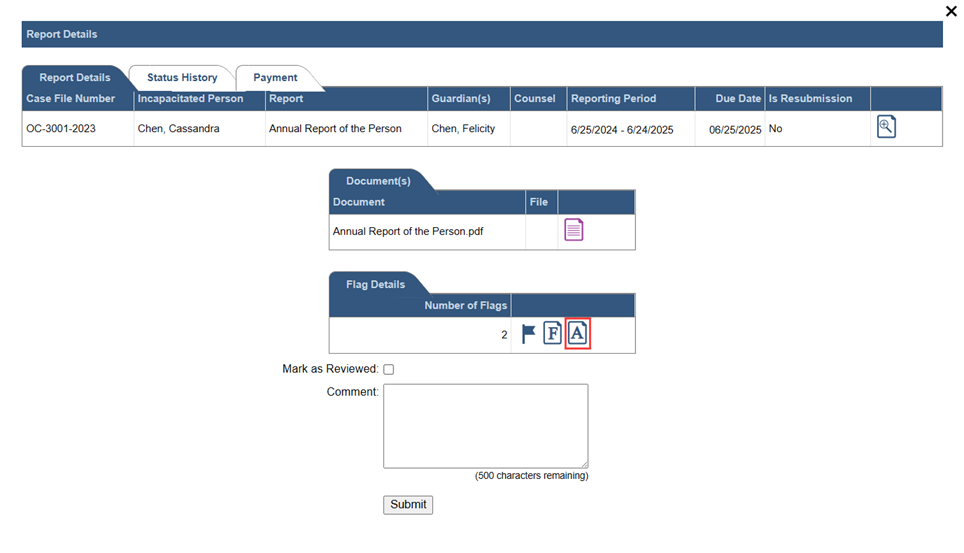
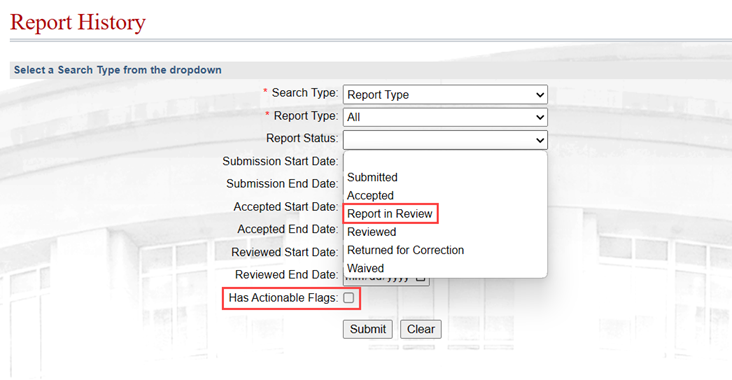
 displays when their participant record returns in search results or on any applicable case through the Guardians tab of the GTS Case screen. This icon likewise appears for guardianship agencies when a match has been found for at least one member of agency personnel.
displays when their participant record returns in search results or on any applicable case through the Guardians tab of the GTS Case screen. This icon likewise appears for guardianship agencies when a match has been found for at least one member of agency personnel.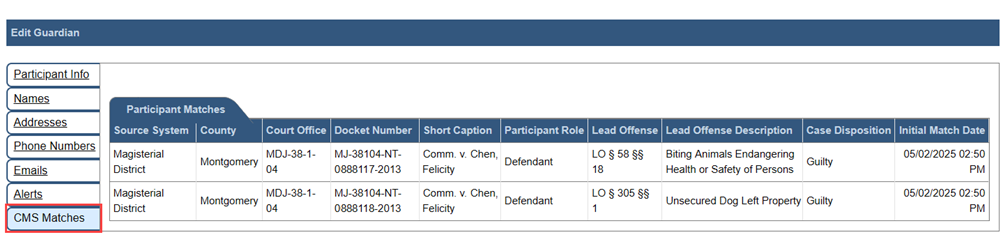
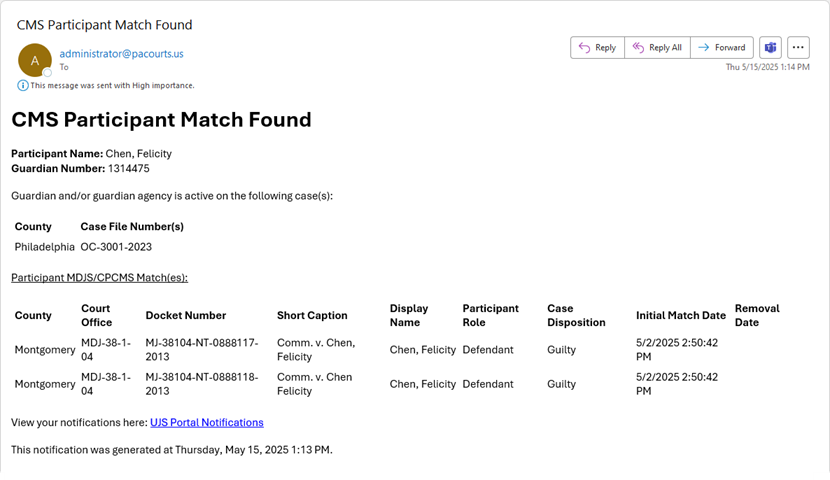
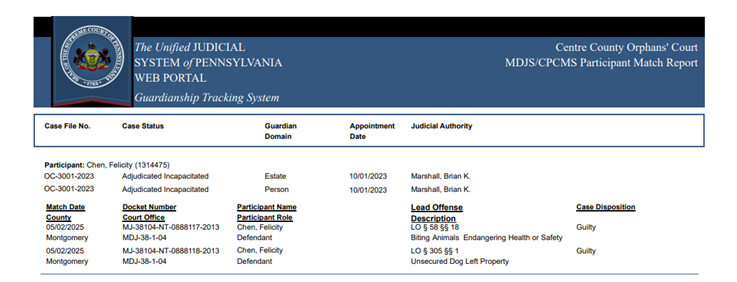
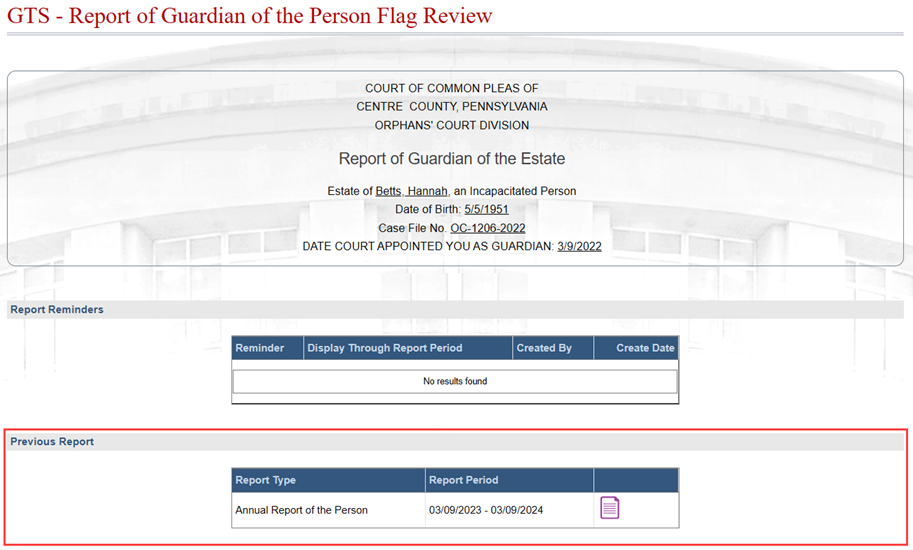

 , the status changes automatically to ‘Report in Review’ to make it clear that this task is in progress. This status change is not affected by the existence of flags on the report.
, the status changes automatically to ‘Report in Review’ to make it clear that this task is in progress. This status change is not affected by the existence of flags on the report.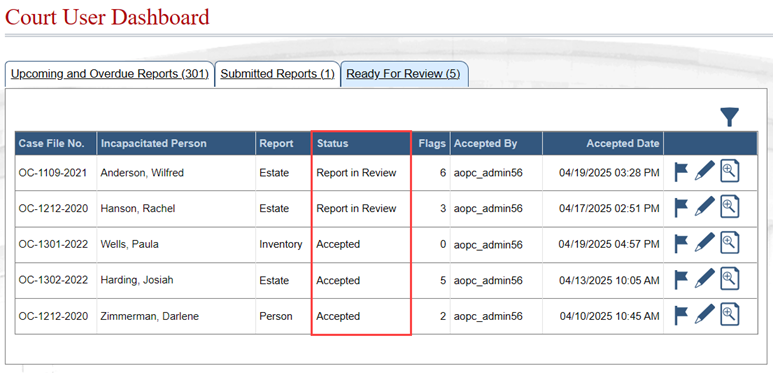
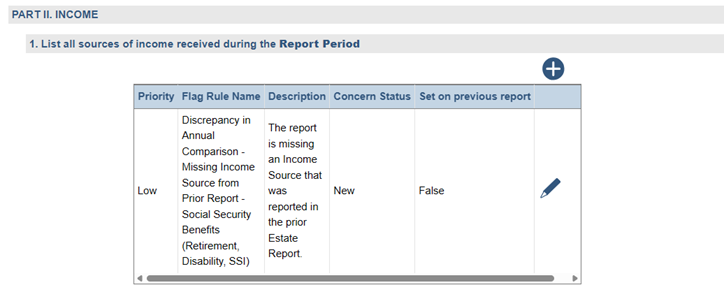
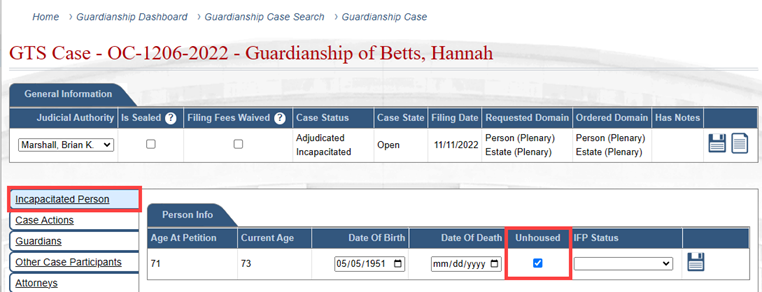
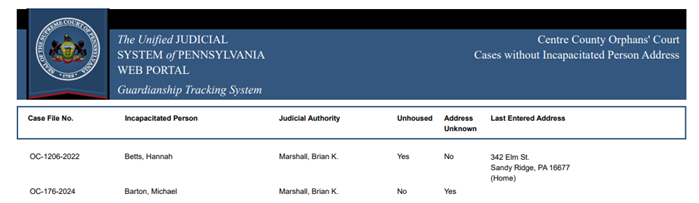
 , this tracking report continues to group guardianship reports by those that are upcoming or overdue. With this enhancement, guardianship reports are now subgrouped by judicial authority.
, this tracking report continues to group guardianship reports by those that are upcoming or overdue. With this enhancement, guardianship reports are now subgrouped by judicial authority.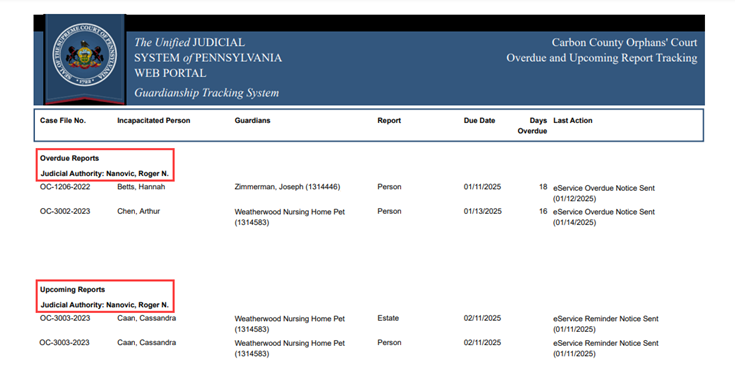
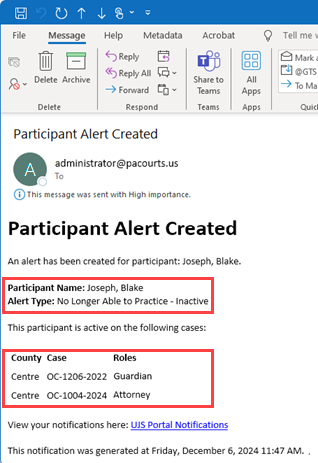
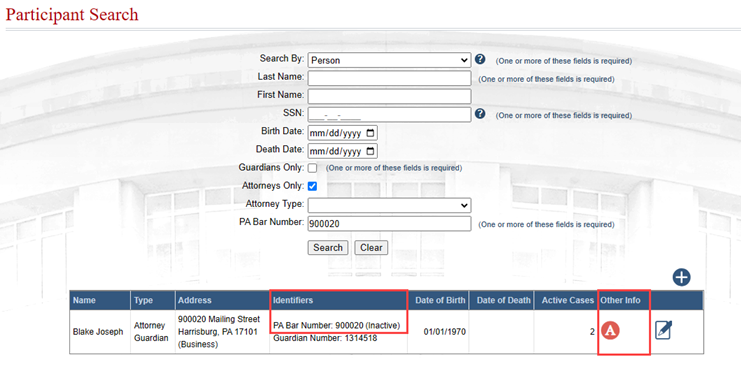
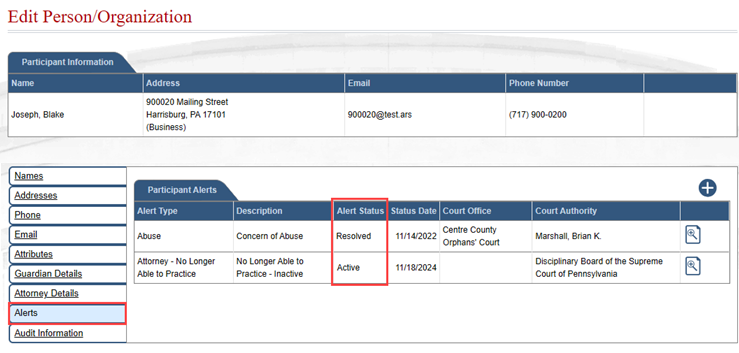
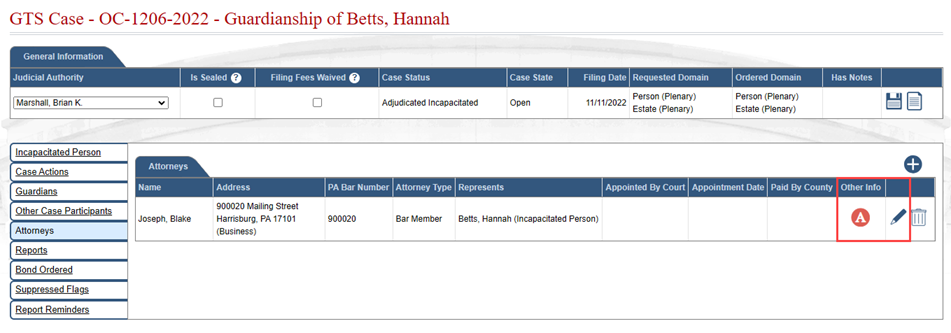
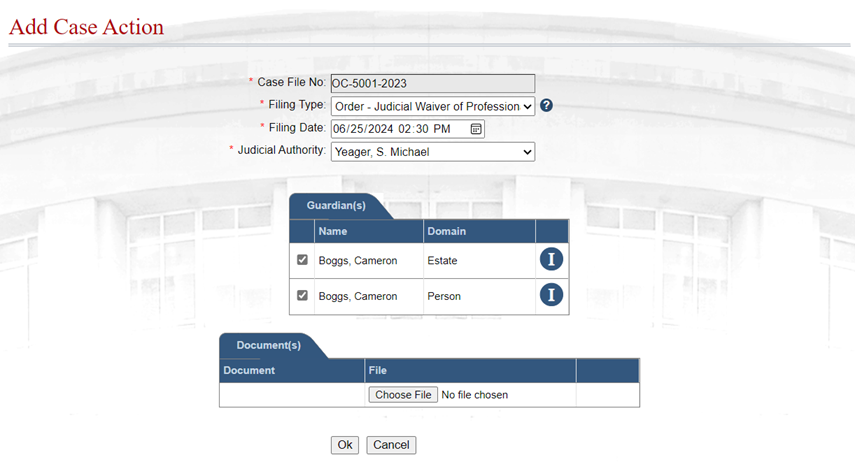
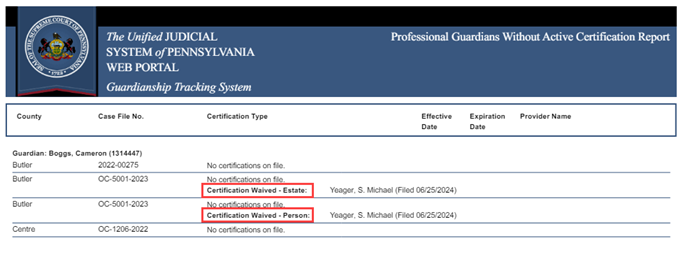
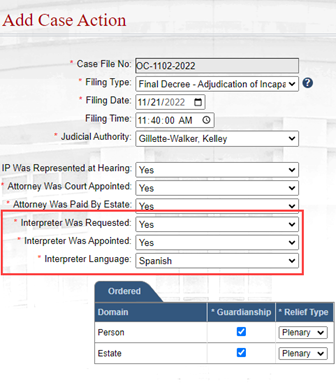
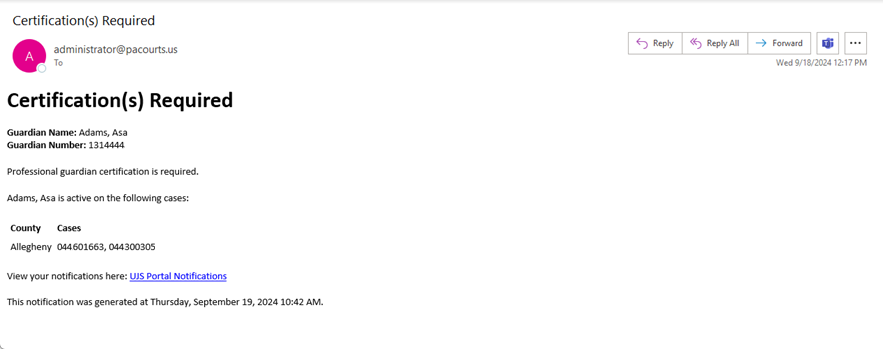
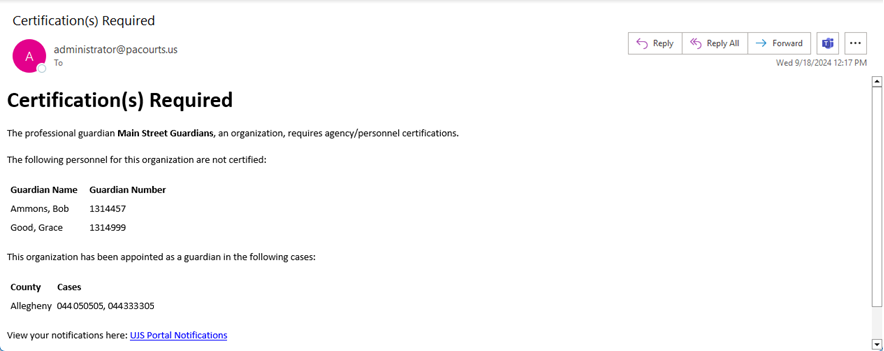
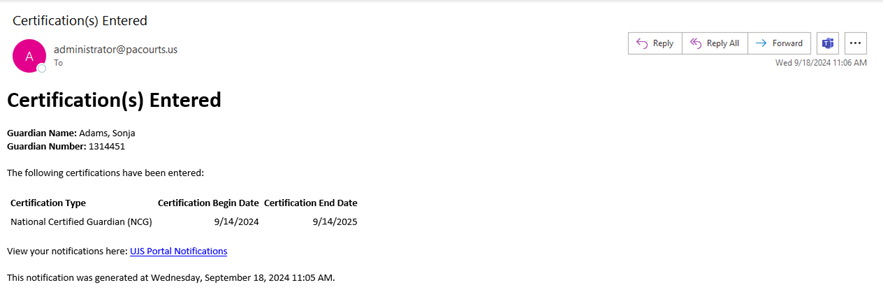
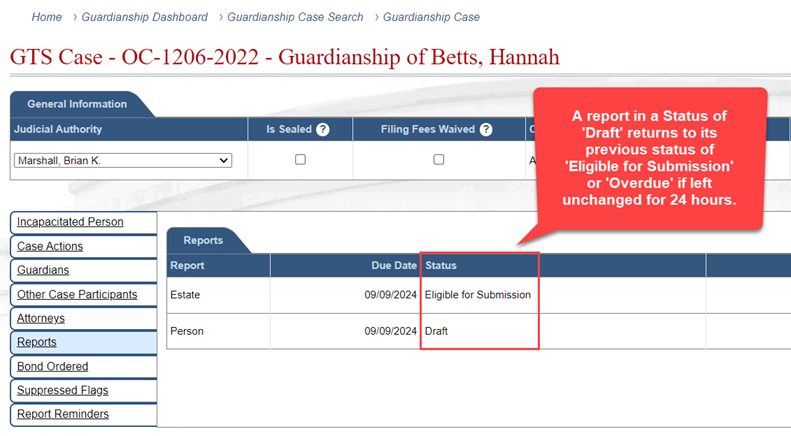
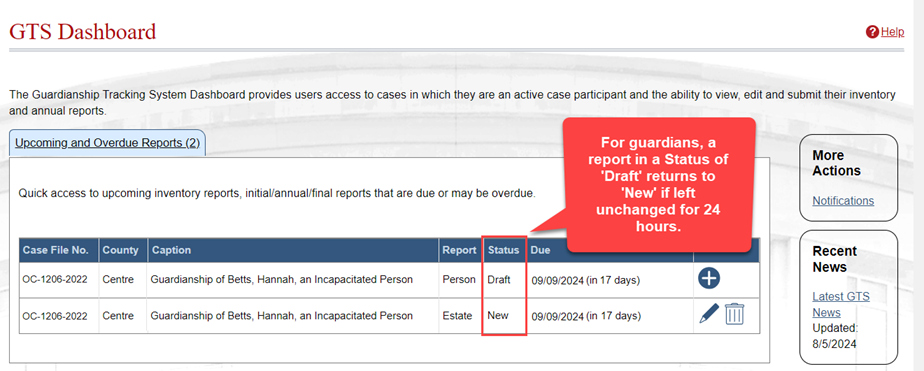
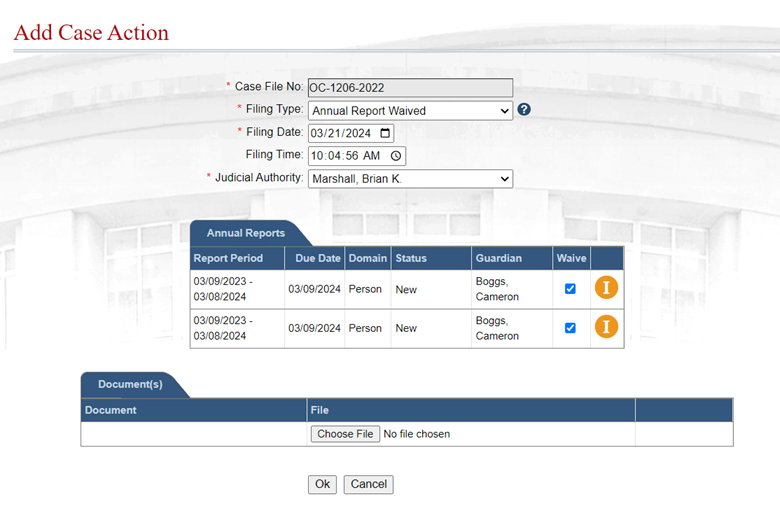
.png) will display when recording this case action that provides visual confirmation that the guardian remains active on the case.
will display when recording this case action that provides visual confirmation that the guardian remains active on the case.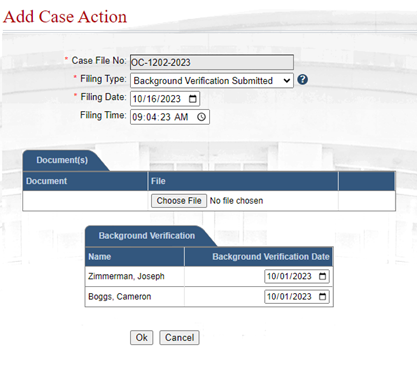
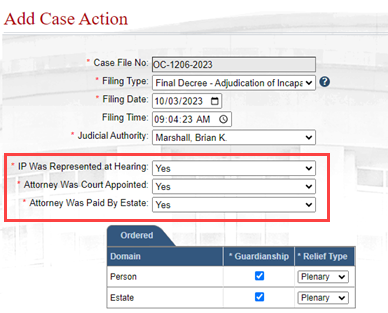
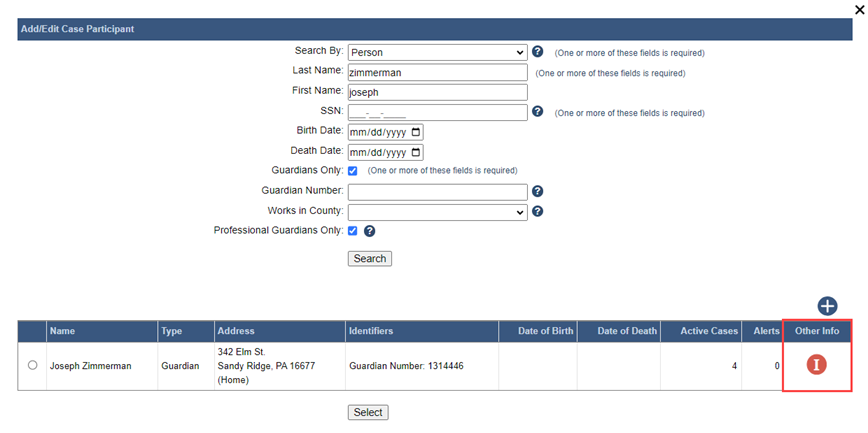
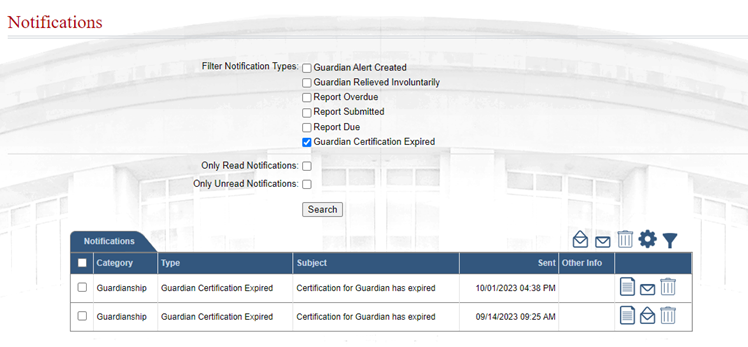
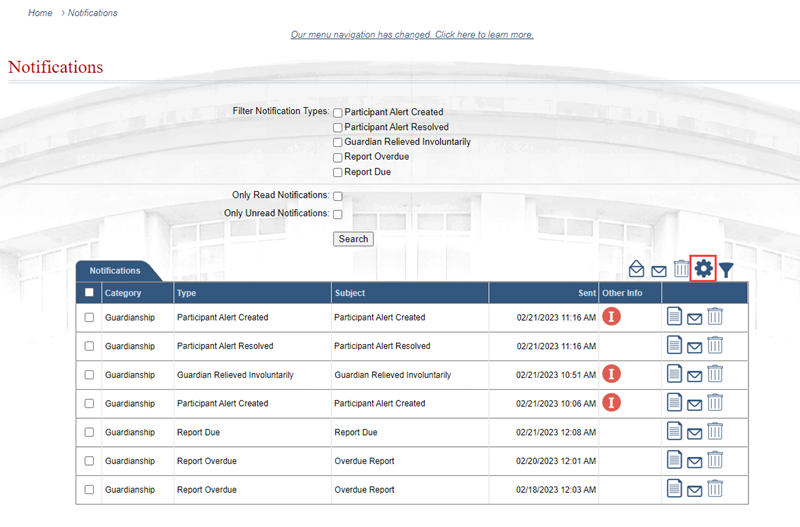
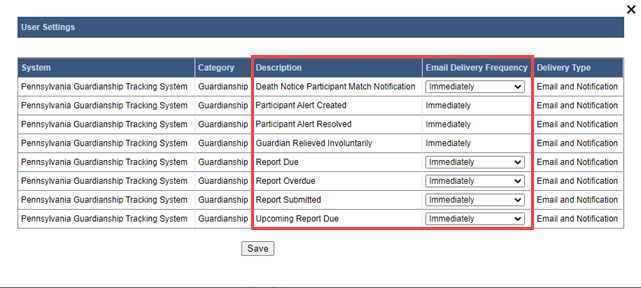
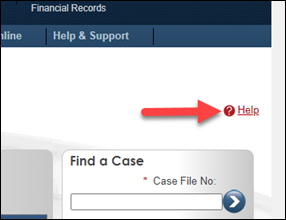
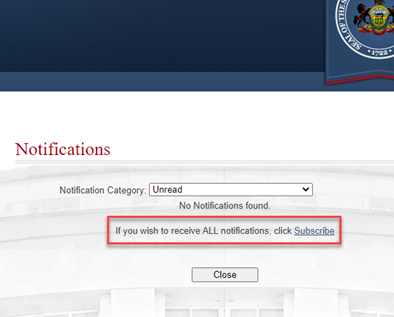
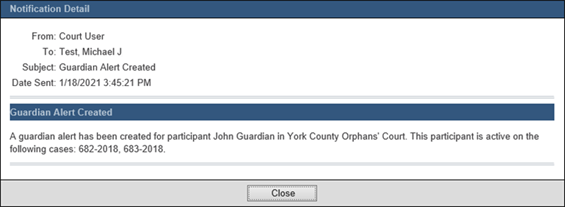
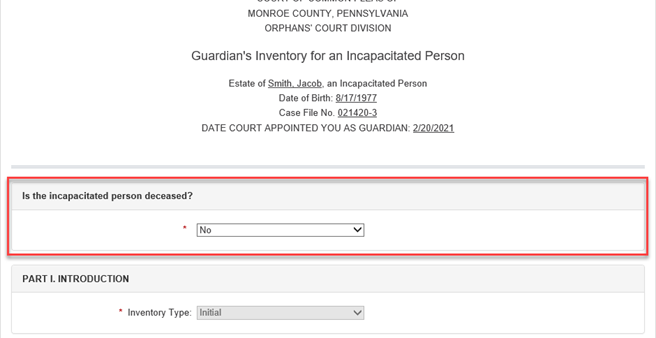
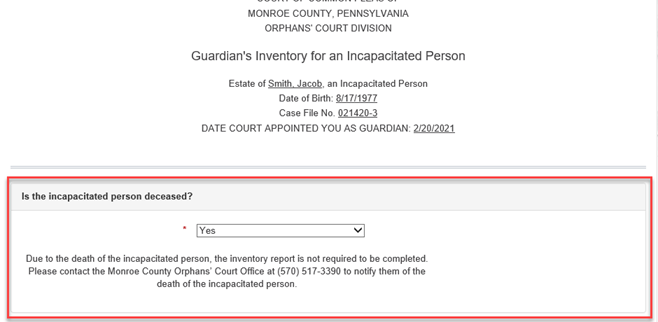
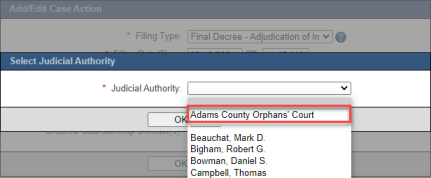
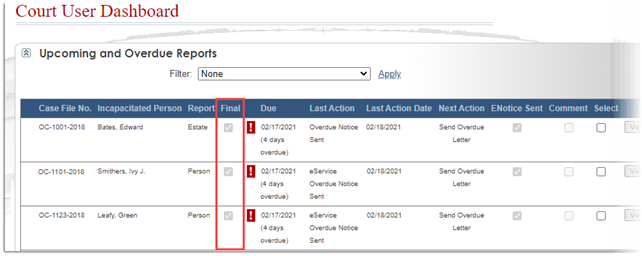
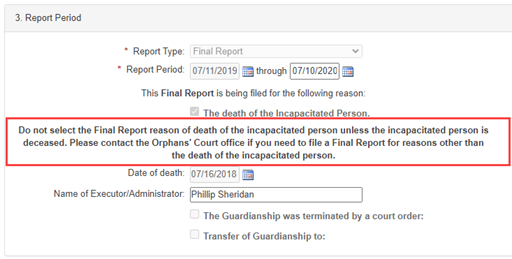
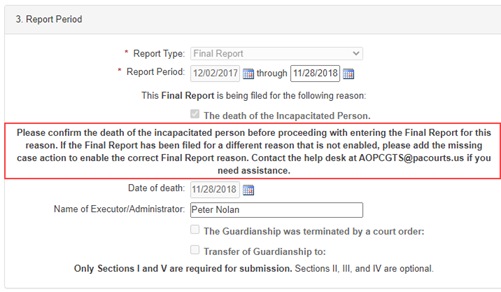
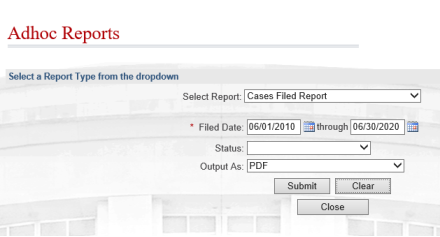
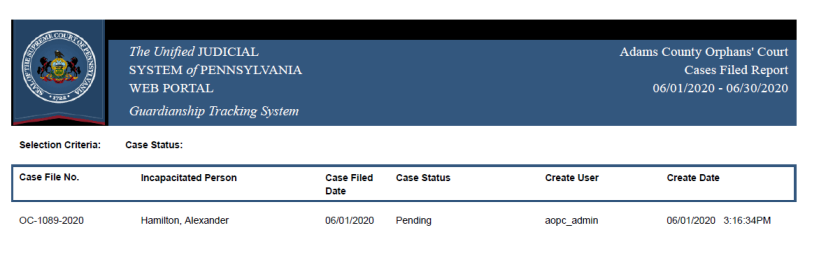
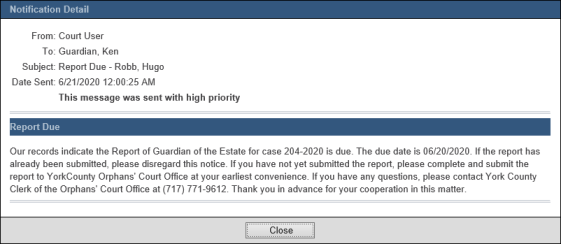
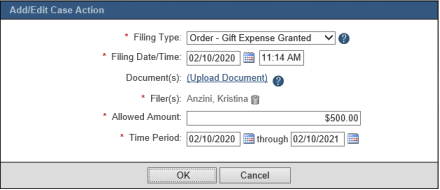
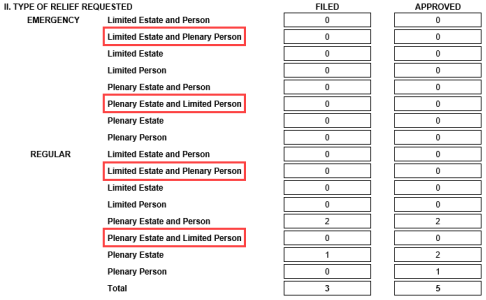
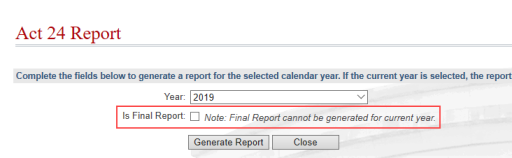
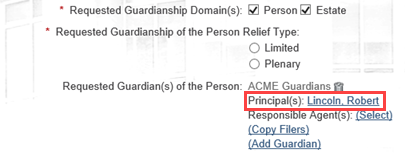
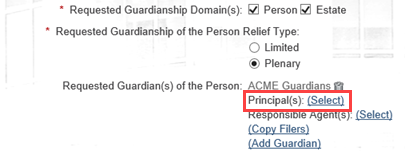
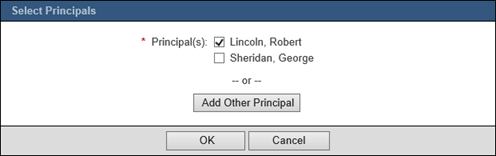
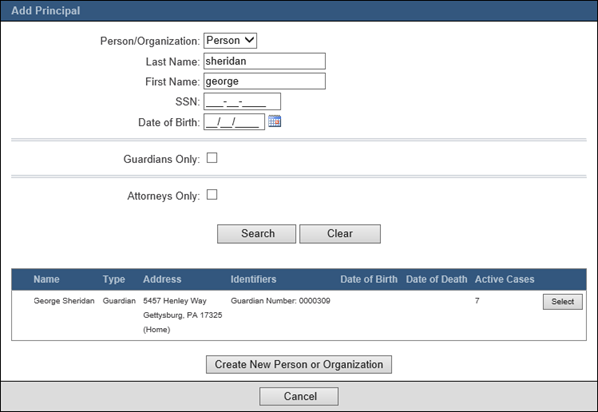
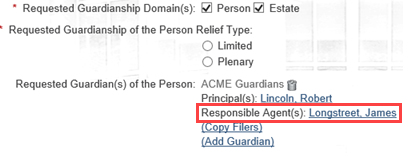
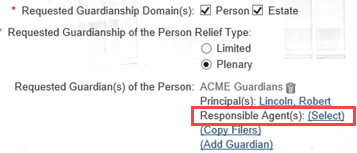
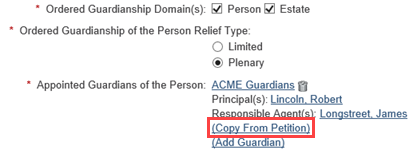
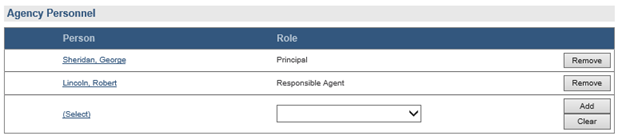
 and the Help System support guardians filing through the GTS.
and the Help System support guardians filing through the GTS. ).
).